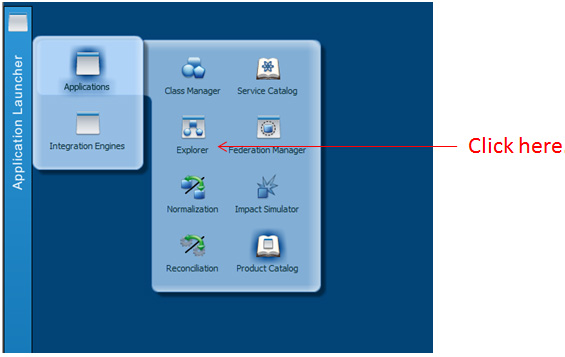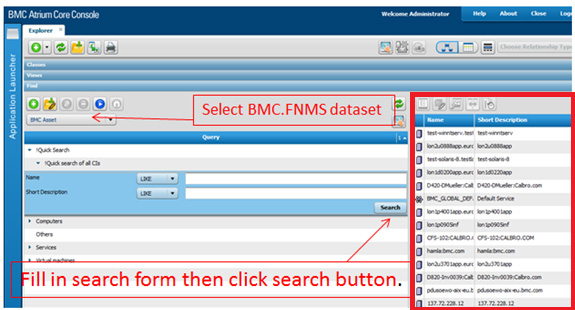FlexNet Manager Suite
2020 R2
(On-Premises)
This process confirms that data has been exported from FlexNet Manager Suite and
successfully imported by Atrium. This procedure uses the Atrium Core application
(not Atrium Integrator).
To verify successful data transfer into Atrium:
-
If you are not already in the Atrium Core console:
-
Login to BMC Remedy Mid-Tier using user name and password provided by
BMC Administrator.
-
Click the Applications tab on the left
edge.
The Applications menu expands.
-
Select Atrium Core, and then click
Atrium Core Console.
A new window opens with the Application Launcher
tab on the left edge.
-
Click the Application Launcher tab, and in the fly-out
menu, click Applications.
-
In the sub-menu, click Explorer.
The
Explorer tab opens, with multiple accordion
folds. Ensure that the
Find fold is open.
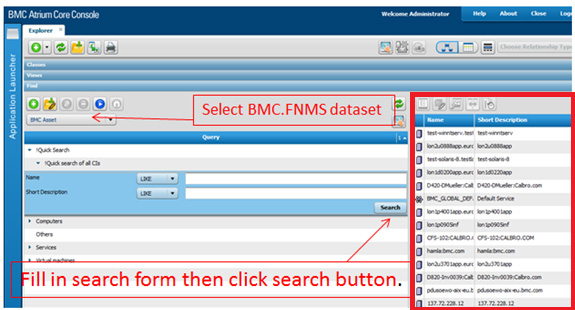
-
In the Find area, use the drop-down list on the left
below the tool icons to select the BMC.FNMS
dataset.
-
Optionally choose an object type to search for, or expand the Quick
search of all CIs.
-
Optionally, add data (or partial values) to the Name and
Short Description fields (and controls for matching)
to narrow the search for particular configuration items, or leave the fields
blank for a full listing of all results.
-
Click Search.
A list of results (shown inset) displays. Validate that the data is as
expected.
FlexNet Manager Suite (On-Premises)
2020 R2