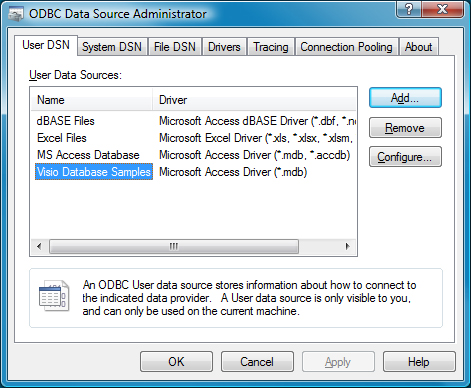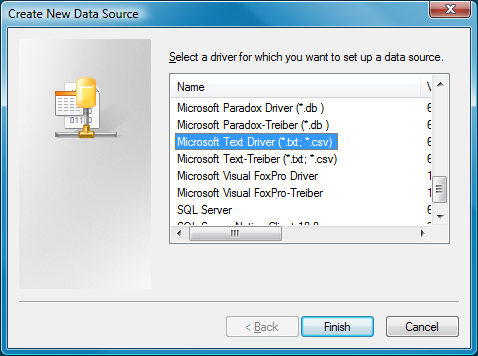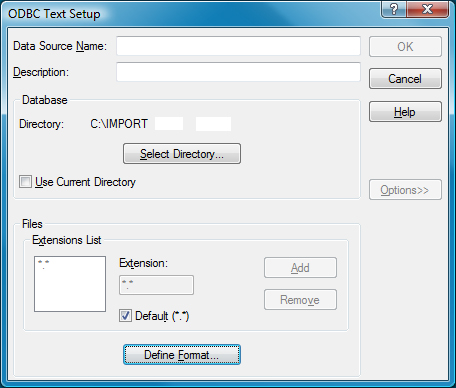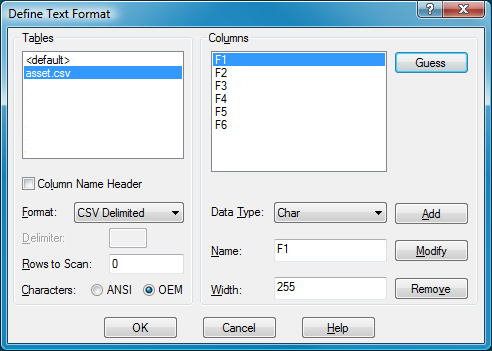Editing a Schema.ini File
A schema.ini file defines the columns for a text file, overwriting
all other settings.
The OLE-DB driver for a text file looks for a
schema.ini file in the
same directory as the text file to be imported. This can define all aspects of the
processing of the text file:- Column names
- Data types for all columns
- The character set
- Data conversions.
The easiest way to work with a schema.ini file is to use the
Microsoft Windows facilities to create it, and then edit the file to suit your
requirements.
To edit a schema.ini file:
schema.ini file, see http://msdn.microsoft.com/en-us/library/ms709353(VS.85).aspx2021 R1