Using Manual Discovery with Direct Inventory
The concepts in this scenario are straight-forward, and the direct inventory gathering itself is identical; but for consistency here is the scenario diagram, followed by the complete description.
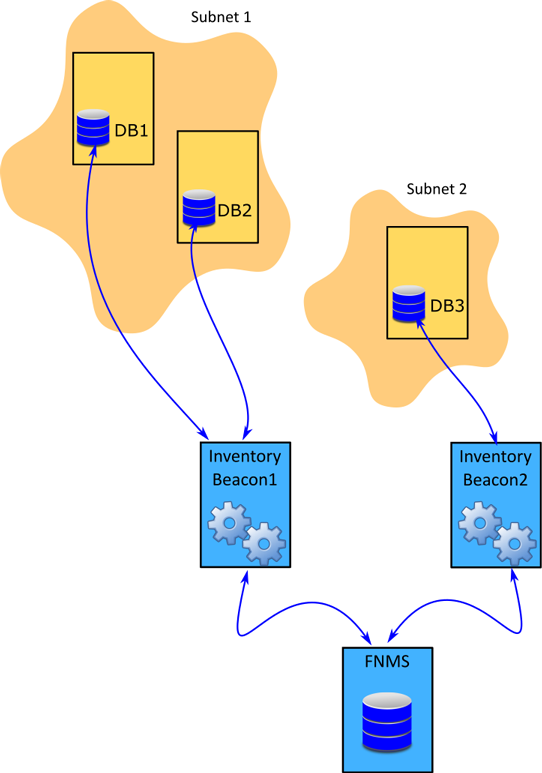
The above diagram shows three database servers, two on Subnet1 and one on Subnet2. The Subnet1 is assigned to Inventory Beacon1 and Subnet2 is assigned to Inventory Beacon2. Note that in this diagram, DB1 and DB2 are running versions of Oracle Database compatible with the same OLEDB driver, as discussed in Direct Collection of Oracle Inventory; separately, DB3 may also be compatible, or may require a different version, which may be the reason that it is managed by a separate inventory beacon.
The following description assumes that all the prerequisites listed in Direct Collection of Oracle Inventory have been satisfied, including the installation of an appropriate version of the 32-bit OLEDB driver (one version per inventory beacon) for each target Oracle Database.
FlexNet Manager Suite (On-Premises)
2021 R1