Using tnsnames Discovery with Direct Inventory
In this approach, the direct inventory part of the process is unchanged, but there is a different method to discover the Oracle database instances from which to gather inventory. This approach uses the content of a tnsnames.ora file to identify the target instances.
- You can copy it from your Oracle server and save it to the folder (identified below) on the inventory beacon where it will automatically be actioned.
- You can use the OEM adapter to create an tnsnames.ora file in the standard format, and save it to the correct folder on the appropriate inventory beacon that will perform the direct inventory collection. The OEM adapter is documented in the FlexNet Manager Suite Inventory Adapters and Connectors Reference PDF (available through the title page of online help).
- You could create one manually (although this would represent a considerable maintenance burden, and is not a recommended path).
The following diagram shows an example scenario of the most interesting case, using the OEM adapter. If you are intervening manually, be sure to place your copy of the tnsnames.ora file in the correct folder as described below.
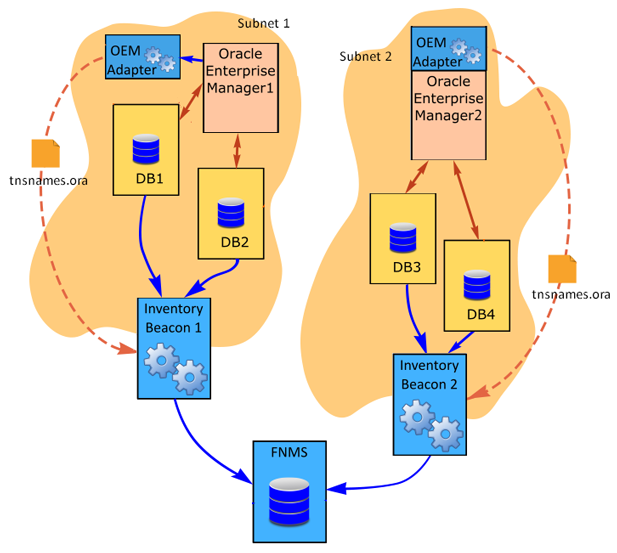
- Two Oracle Database servers
- Oracle Enterprise Manager
- The OEM adapter (from Flexera), which may be co-located with Oracle Enterprise Manager or installed in another convenient location with fast network access to its related installation of Oracle Enterprise Manager (there is a 1:1 relationship, with one adapter required for each instance of Oracle Enterprise Manager).
The following description assumes that all the prerequisites listed in Direct Collection of Oracle Inventory have been satisfied, including the installation of an appropriate version of the 32-bit OLEDB driver (one version per inventory beacon) for each target Oracle Database.
FlexNet Manager Suite (On-Premises)
2022 R1