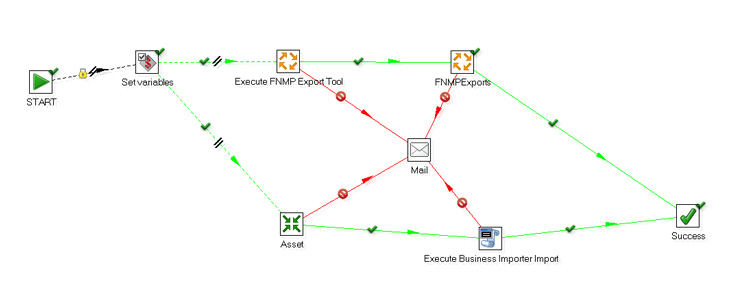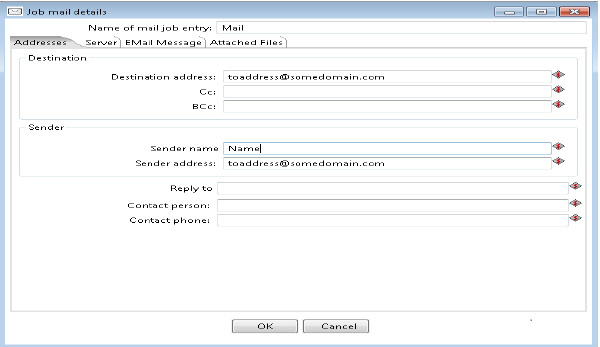Updating Email Details
FlexNet Manager Suite
2022 R2
(On-Premises)
With data flows in both directions between FlexNet Manager Suite and BMC Atrium,
errors may occur in either export or import. The adapter sends emails to inform you
when an error occurs. The emails for the two directions are defined separately:
- For export from FlexNet Manager Suite, the data export utility generates the emails, with settings in its configuration file. If the details of your email server are changed, you need to update the adapter's configuration file. It also defines who receives the alerts, and the address from which alerts originate. You can modify any of those detail with this procedure.
- Similarly, for imports from BMC, the email is generated by Atrium based on settings in that system. Those settings are also summarized in this procedure, since it is likely that a change in your infrastructure or personnel affects both kinds of email alerts equally.
We start with emails for exports from FlexNet Manager Suite; and then continue with those for imports to the same system (that is, data is exported from BMC Atrium).
To update email details:
FlexNet Manager Suite (On-Premises)
2022 R2