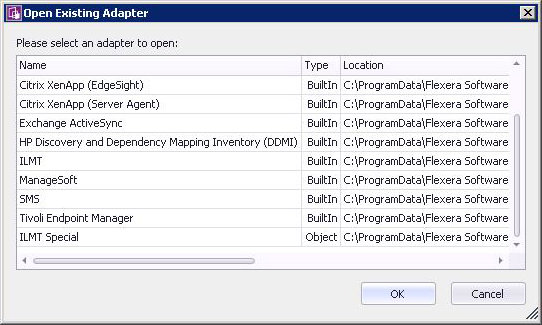FlexNet Manager Suite
2022 R2
(On-Premises)
You may edit an existing, custom adapter that was created in your enterprise. In
disconnected mode (that is, using the cloud service solution), do not attempt to
edit any factory-supplied (Tier 1) adapters. If you edit any part of a Tier 1
adapter, it ceases to operate.
To edit an existing adapter or template:
-
Click the Open icon in the toolbar.
The
Open Existing Adapter dialog appears. The
meaning of the
Type column is as follows:
- Adapters of type BuiltIn are
factory-supplied adapters that implement standard connectivity. You
may read but not edit these adapters on an inventory beacon, but you may
add customizations if you edit these on your central application
server.
- Adapters you have previously edited on your
application server are marked Custom.
If you are now working on an inventory beacon, these
customizations have been automatically replicated from the
application server to your inventory beacon.
- Adapters of type Object are those which
you have previously edited while working
on your inventory beacon.
On an inventory beacon, you can only open
Object adapters, stored (by default) in
C:\Program Files\Flexera
Software\Compliance\ImportProcedures\ObjectAdapters.
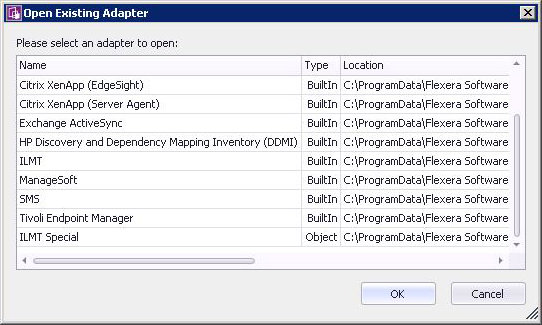
-
Select the desired custom adapter from the list, and click
OK.
Details of the adapter appear in the Step Explorer and
edit panel.
FlexNet Manager Suite (On-Premises)
2022 R2