Introducing the Business Adapter Studio
What is a business adapter?
A business adapter is an XML file that:
- Defines a connection to a data source (which may be a database system within your enterprise infrastructure, or other things including a well-formed spreadsheet)
- Maps the columns from the data source to a standard set of objects and attributes that can be imported into the operations database for FlexNet Manager Suite.
- Details of your organization structure (to form enterprise groups in FlexNet Manager Suite)
- Purchase orders (especially relating to software purchases, upgrades, and maintenance)
- Contract details
How is a business adapter used?
Business adapters may be used in two modes:
- Connected mode where the adapter is run on your central application server with direct connection to your operations databases.
- Disconnected mode where the business adapter runs on an inventory beacon, and cannot directly access the operations databases. This mode requires tighter security, and regular uploads of archived business information are automatically uploaded to the application server, and processed in a separate stage that is not controlled by the business adapter.
In connected mode, a Windows scheduled task on the application server triggers the Business Importer to read the business adapter.
In disconnected mode, running the adapter is separate from importing the results.
Triggered by the inventory beacon on a daily schedule you specify, the business adapter
is read by the Business Importer, which then
- Connects to the specified connection
- Gathers the data defined by the XML in the adapter
- Collects the results into an archive package on the inventory beacon in disconnected mode; or writes the data into staging tables in connected mode
- Immediately uploads the package to the operations database in disconnected mode; or processes the data from the staging tables into the operations databases in connected mode
- Repeats this process for each of the other currently enabled adapters awaiting execution.
How is a business adapter created and maintained?
Business adapters are edited in the Business Adapter Studio. In this tool, you can:
- Develop the adapter in a protected, test environment, starting with templates that help keep your adapter compliant with the requirements of the central operations databases
- In connected mode (on your application server), simulate running the adapter to test and trouble-shoot its development
- Move the complete adapter into production.
Prerequisites
In brief:
- System requirements: Included in the requirements for the inventory beacon (for disconnected mode).
Requirements information is available in the FlexNet Manager Suite System Requirements and Compatibility documentation available at https://docs.flexera.com/. The
FlexNet Manager Suite System Requirements and Compatibility also contains the requirements for the Business Adapter Studio on the
application server if you are preparing business adapters to run in
connected mode.Tip: If your proposed business adapter is to import any spreadsheet data in the .xlsx file format, you must first install a 32-bit version of Microsoft Access Database Engine on the inventory beacon that will perform this import.
- Installation:
The process is different for the two modes (and the two
installation locations). The Business Adapter Studio
for disconnected mode is installed with the inventory beacon. It is expected to run on the same computer as the inventory beacon, and makes use of other services that the beacon provides. By contrast, for connected mode, the Business Adapter Studio
must be installed separately on your application server, and instructions are
included in the installation documentation.
Note: If you self-install the Business Adapter Studio on your application server, you must upgrade your installation to the latest version to take advantage of new properties introduced in the latest data model.
- Skills: Business Adapter Studio is intended for users comfortable with data models and mapping between them. It is an easy tool to use in that context, and provides guidance about available options. Templates are included that complete as much as possible of the definitions for you, and there are sample spreadsheets provided for those who prefer to standardize their datasets in that medium. You do not need SQL experience for disconnected mode adapters, as the Business Adapter Studio running on the inventory beacon does not allow for any custom SQL. In contrast, for connected mode, the Business Adapter Studio allows you to insert custom XML, but you should tackle this level of customization only if you are very confident that you will not cause disruption to your operational data (always use a test environment first!).
What is not suitable for a business adapter?
Business data does not include any inventory of hardware or software from your computer fleet. Inventory is imported during the inventory import process, for which a number of popular inventory tools are supported in a default implementation. You can also create inventory adapters to link non-standard inventory tools to the inventory import. You create inventory adapters using the separately available Inventory Adapter Studio, which is a separate tool from the Business Adapter Studio.
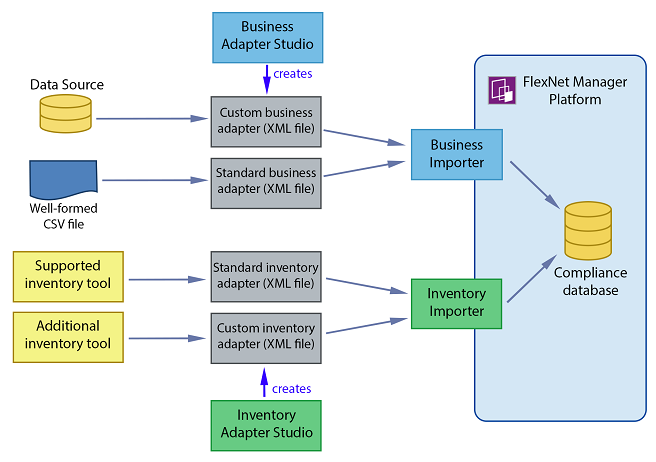
FlexNet Manager Suite (On-Premises)
2024 R1