Launching lmadmin
You can launch lmadmin and sign in to it regardless of whether you are using the machine that has the FlexNet Licensing Server or a different machine in your organization.
To launch lmadmin:
| 1. | Open a Web browser and do one of the following: |
| • | If you are using the machine that has the FlexNet Licensing Server, visit the following site: |
http://localhost:Port
Port is the HTTP port number that is used to host the Web server; this is configured when the FlexNet Licensing Server software is installed. The default port number is 8090.
| • | If you are using a different machine (one that is not your FlexNet Licensing Server), visit the following site: |
http://MachineName:Port
MachineName represents the name of the machine that has the FlexNet Licensing Server software. Port is the HTTP port number that is used to host the Web server; this is configured when the FlexNet Licensing Server software is installed. The default port number is 8090.
| 2. | In the upper-right corner of the site, click the Administration link. The site displays the Sign In page. |
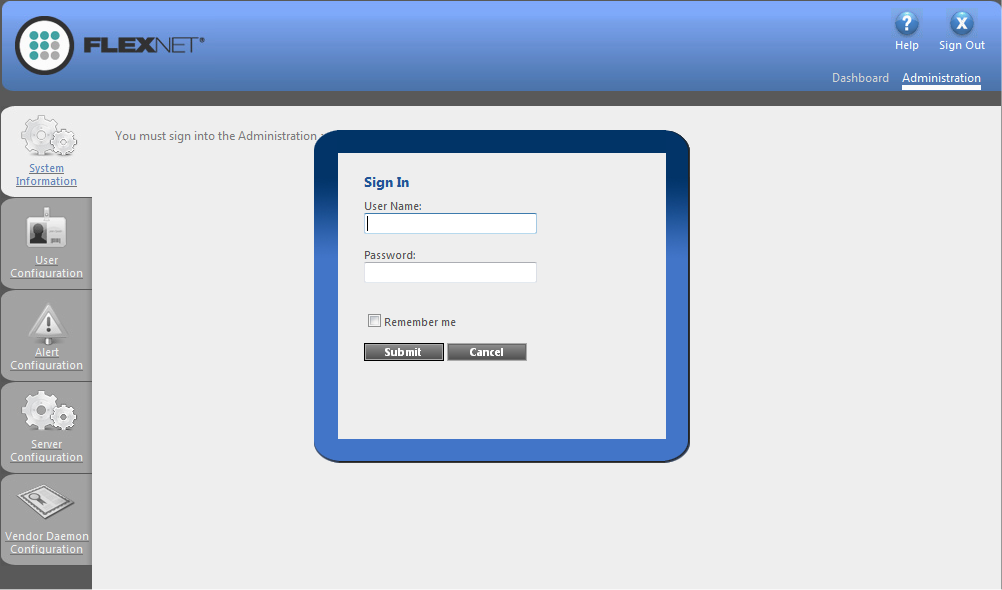
| 3. | Sign in. The default sign-in information is as follows. If this is the first time that you are signing in with these credentials, lmadmin prompts you to change the password. |
| • | User Name: admin |
| • | Password: admin |
Tip:If the FlexNet Licensing Server is configured to run as a service, you can start the FlexNet Licensing Server service by using the Windows Services administrative tool. If the FlexNet Licensing Server is not configured to run as a service, you can start it by running lmadmin.exe. The FlexNet Licensing Server must be started in order to allow users to check out and check in licenses.