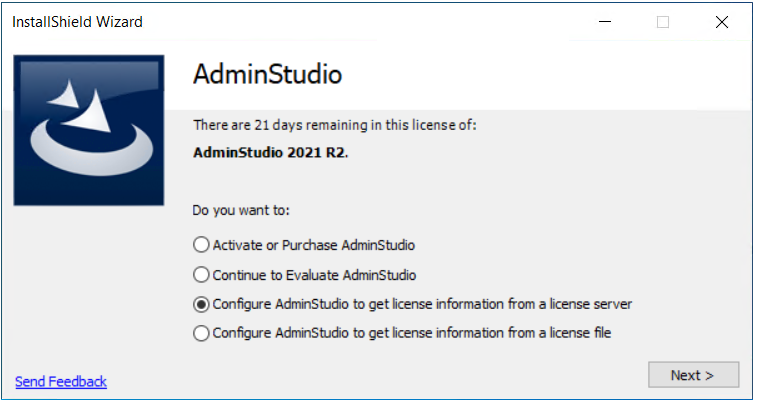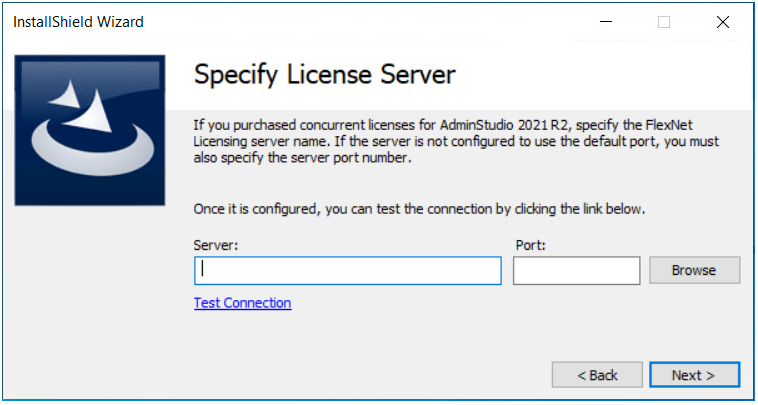Setting Up a License Server with Self-Hosted Licenses of AdminStudio
To set up a license server with self-hosted licensed of AdminStudio, perform the following steps.
To set up a license server with self-hosted licenses of AdminStudio:
|
1.
|
Launch AdminStudio. Before the product starts, the Activation Wizard opens. |
|
2.
|
Select the Configure AdminStudio to get license information from a license server option and then click the Next button. |
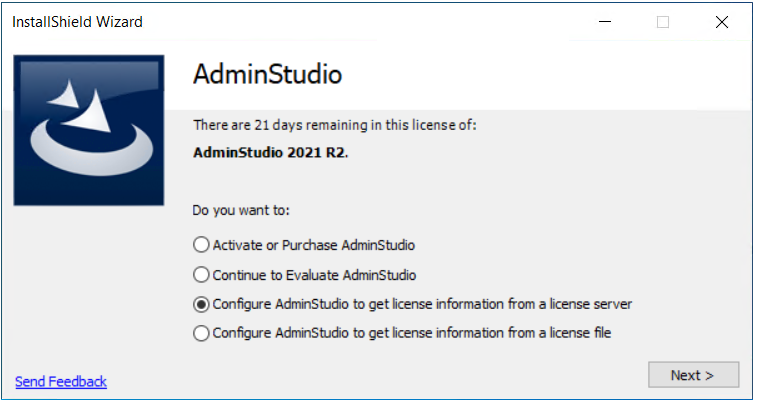
The Specify License Server panel opens.
|
3.
|
With the Activation Wizard still open on the Specify License Server panel, login to the Flexera Community and, on the Product Access menu, select Product and License Center. The Product and License Center opens. |
Tip: If you do not have an Internet connection on the machine on which you are configuring the AdminStudio License Server, sign in to the Product and License Center on a machine that does have an Internet connection.
|
4.
|
In the Product and License Center, acquire the license file for the specific machine on which you are configuring the AdminStudio License Server. |
|
a.
|
In the left navigation, under Entitlements, click Product List. |
The Product List page shows all of the product lines to which your account is entitled. If you do not have access to multiple products, clicking the Product List link opens the Product Information page directly.
|
b.
|
If the Product List page shows multiple products, click the AdminStudio link. The Product Information page opens. |
|
c.
|
Click the Licenses link for the product that you are installing and configuring. The License Information page opens. This page shows details about the used and unused licenses of the product. |
|
d.
|
Find an unused license in the list and select the License Applicable to Product(s) option that pertains to that license. |
|
e.
|
At the bottom of the page, click the Generate button. The Generate Licenses page opens. |
|
f.
|
In the Number of Licenses to Generate box for the license, enter the number of AdminStudio machines which you need to activate using the License Server. |
|
g.
|
In the Node Server Host ID box for the license, enter the host ID that pertains to the specific machine on which you are configuring the License Server for AdminStudio. |
|
h.
|
Click the Generate button. The View Licenses page opens. |
|
i.
|
Click the Save All button. The Product and License Center displays a dialog box that lets you specify the location where you want to download the license file. |
|
j.
|
Specify a location that is accessible by the machine on which you are configuring the License Server. The Product and License Center downloads the .lic file or files to the location that you specified. The file is named HostID.lic, where HostID is the host ID that you specified when you obtained the .lic file. You can change the name of this file if it makes it easier to manage it. |
|
5.
|
Return to the Specify License Server panel in the Activation Wizard. |
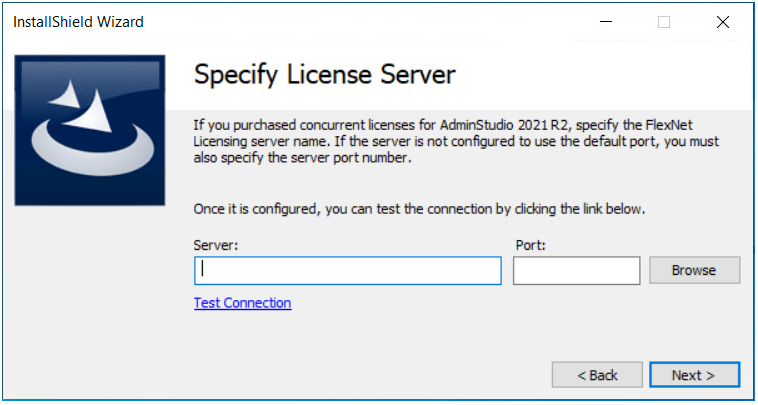
|
6.
|
In the Server box, enter the License Server details that you want to use on the machine, or click the Browse button to browse to the License Server machine and enter the Port number. |
|
7.
|
Complete the remaining panels of the Activation Wizard. The Activation Wizard configures the licensing on the machine. |