Modifying the Default Isolation Recommendations
AdminStudio 2023 | 25.0 | Application Isolation Wizard
Edition:Application Isolation Wizard is included with AdminStudio Professional and Enterprise Editions.
You can modify default isolation recommendations for the following:
| • | When Only Using Windows Installer Isolated Components |
| • | When Using Manifests for Isolation |
When Only Using Windows Installer Isolated Components
To modify the default isolation recommendations when only using Windows Installer isolated components, perform the following steps.
To modify the default isolation recommendations:
| 1. | From the Summary Information Panel of the Application Isolation Wizard™, click Modify. The Isolated Components Design dialog box is displayed. |
| 2. | Select the Applications to be Isolated and then select the Files to Isolate for Selected Application. Repeat as necessary. |
| 3. | Click OK. When you return to the Summary Information Panel, verify your settings before isolating. |
When Using Manifests for Isolation
To modify the default isolation recommendations when using manifests for isolation, perform the following steps.
To modify the default isolation recommendations when using manifests for isolation:
| 1. | From the Summary Information Panel of the Application Isolation Wizard, click Modify. The Manifest and Assembly Design dialog box is displayed. |
| 2. | If you need to create a new assembly, select the application for which you want to create the assembly, click New, and select the assembly type: Private Assembly or Shared Assembly. |
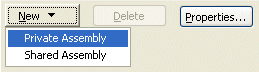
A new assembly is listed under the selected application.
| 3. | Select the new assembly then add or remove files in the assembly. |
| 4. | Click OK. When you return to the Summary Information panel, verify your settings before isolating. |