Define Report Filters Panel
AdminStudio 2023 | 25.0 | Reports
Edition:This panel is available in Workflow Manager only.
On the Define Report Filters panel of the Reports Wizard, enter a filter to define the data that you want to include in this report.
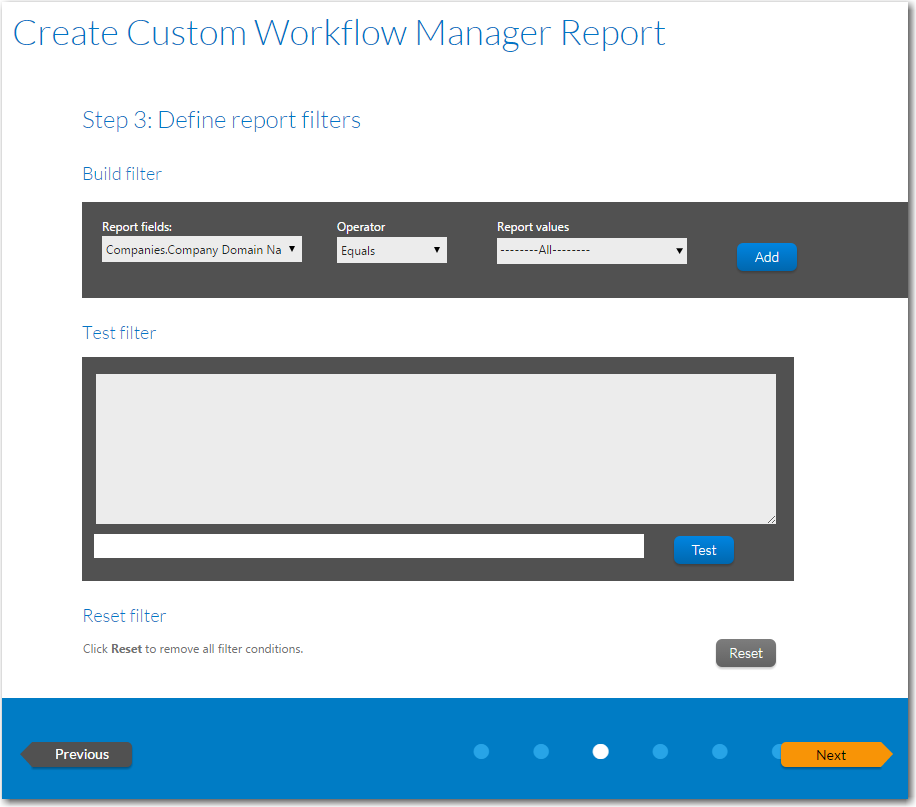
Define Report Filters Panel
The Define Report Filters panel includes the following properties:
|
Option |
Description |
|||||||||||||||||||||
|
Available Fields |
Select a field from this tree to use to create a filter. When you click on a field to select it, all of its values populate the Select a value for this filter list. |
|||||||||||||||||||||
|
Set Filter Area |
Use the following fields to create a filter to apply to this report:
|
When you have finished defining filters, click Next to continue with the Reports Wizard.