About the Application Manager Ribbon Interface
AdminStudio 2023 | 25.0 | Application Manager
Edition:Application Manager is included with AdminStudio Professional and Enterprise Editions.
Application Manager includes a ribbon interface to provide quick and easy access to Application Manager tasks.
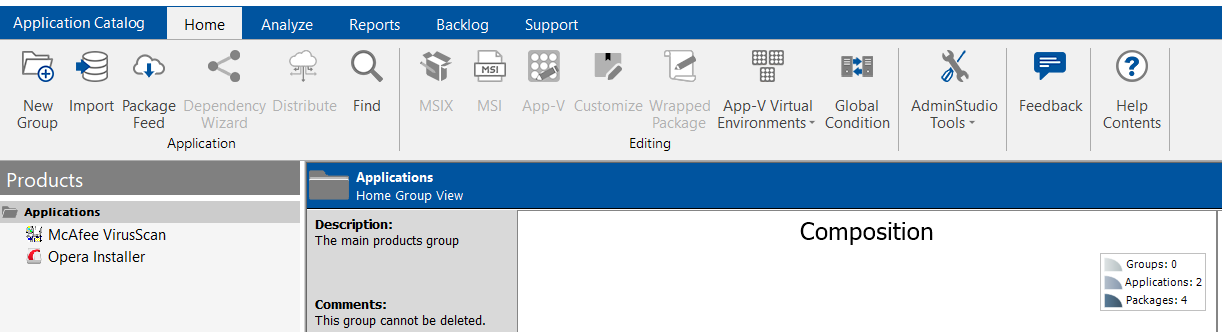
Application Manager’s Ribbon Interface
The ribbon interface includes the Application Catalog tab menu, along with buttons that are grouped in four additional tabs: Home, Analyze, Reports, Backlog, Support, and Getting Started.
| • | Application Catalog Tab Menu |
| • | Home Tab |
| • | Analyze Tab |
| • | Reports Tab |
| • | Backlog Tab |
| • | Support Tab |
| • | Getting Started Tab |
Note:The Application Manager ribbon interface incorporates all of the functionality that, in previous releases, was available in the menus.
The Application Catalog tab menu is opened by clicking the Application Catalog tab:
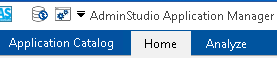
Application Catalog Tab and Other Controls
The Application Catalog tab menu includes database connection related tasks, as well as commands for setting Application Manager options, and for exiting from the application.
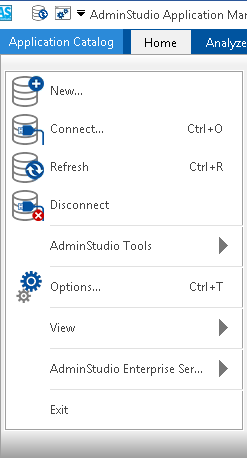
Application Catalog Tab Menu
For detailed information on each of the items on this menu, see Application Catalog Tab Menu.
The Home tab includes buttons to import packages into the Application Catalog, edit packages, use Software Repository commands, and distribute packages.

Home Tab of Application Manager Ribbon
For detailed information on each of the buttons on this tab, see Home Tab of Application Manager Ribbon.
The Analyze tab includes buttons to analyze a package’s readiness for deployment and to detect and resolve package conflicts.
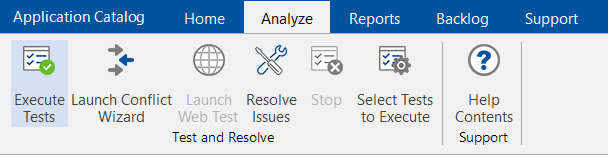
Analyze Tab of Application Manager Ribbon
For detailed information on each of the buttons on this tab, see Analyze Tab of Application Manager Ribbon.
When you select the Reports tab of the Application Manager Ribbon, you can view detailed reports on the test results and overall status of the applications and packages in the Application Catalog. For more information, see Reports Tab of Application Manager Ribbon.

When you select the Backlog tab, you can add, import, match, customize, and execute the package requests. For more information, see Backlog Tab of Application Manager Ribbon.
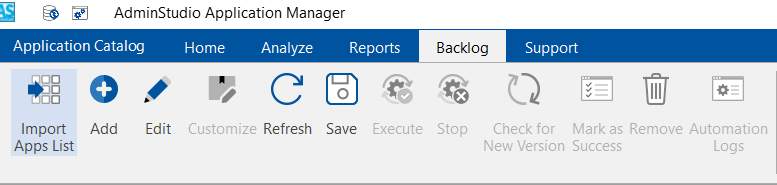
Backlog Tab of Application Manager Ribbon
The Support tab includes buttons to give you quick access to the AdminStudio help library and information specific to the current release of AdminStudio.
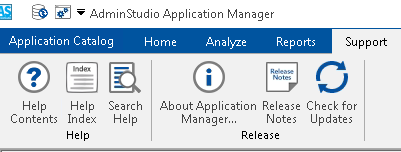
Support Tab of Application Manager Ribbon
For detailed information on each of the buttons on this tab, see Support Tab of Application Manager Ribbon.
This view guides you toward ensuring you experience the most value from your investment in AdminStudio. As you complete each task, select the applicable check box, to track your progress toward achieving many of the key benefits AdminStudio has to offer.
The Getting Started tab provides the information about the capabilities / features available in AdminStudio:
| • | Every capability is provided with a description when hovered on the text, that provides the functionality of the capability. |
| • | The Question Mark symbol present in front of each capability represents the Help icon. Clicking on the Help icon navigates to the Help Document, which gives the detailed functionality of the feature. |
| • | The Video icon navigates to the AdminStudio Learning page, which provides the respective videos to understand the feature explanation. |
| • | Clicking on the check box, percentage completion will be shown on the Pie chart, and also indicates the percentage of benefits utilized by the user. |
The Getting Started tab includes buttons to give you quick access to the AdminStudio help library and information specific to the current release of AdminStudio.
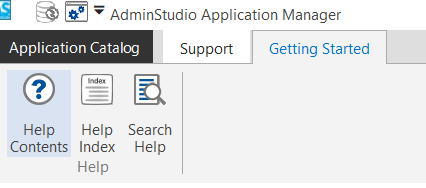
Getting Started Tab of Application Manager Ribbon
For detailed information on each of the buttons on this tab, see Getting Started Tab of Application Manager Ribbon.