Connecting to an Application Catalog for the First Time
AdminStudio 2023 | 25.0 | Application Manager
Edition:Application Manager is included with AdminStudio Professional and Enterprise Editions.
When you initially open AdminStudio, because a default Application Catalog has not yet been set, the Default Application Catalog dialog box opens, prompting you to either create a new Application Catalog to connect to an existing Application Catalog.
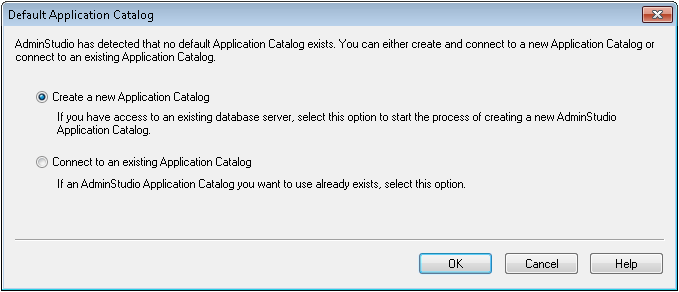
Default Application Catalog Dialog Box
To get started using AdminStudio, select one of the following options:
| • | Create a new Application Catalog—Choose this option to create a new Application Catalog database on the SQL Server database server that you specify. The Application Catalog Wizard opens. |
| • | Connect to an existing Application Catalog—Choose this option to connect to an existing AdminStudio Application Catalog database. The Connect Application Catalog dialog box opens. |
Note:In previous releases of AdminStudio, you could choose the Quick Start option on this dialog box to instruct AdminStudio to automatically install Microsoft SQL Server 2005 Express on your machine and create a new Application Catalog. Starting with AdminStudio 11.5, the Quick Start option is no longer included on this dialog box. However, if you do not have access to a Microsoft SQL Server database, you can download and install the current version of Microsoft SQL Server Express from the Microsoft website. For more information, see the SQL Server Express Edition page of the Microsoft website.