Automatic Activation on Product Upgrade
Starting from AdminStudio 2021 R2 (v22.0), when a certain version of a product on active subscription is upgraded to a higher version, for example from AdminStudio 2021 R2 to AdminStudio 2022, the setup upgrade process will attempt automatic activation of the higher version of the product after the setup upgrade is completed. If the automatic activation fails, then perform the following steps to activate the upgraded version
To activate an upgraded version of AdminStudio:
| 1. | Launch AdminStudio to see the AdminStudio Reactivation wizard. |
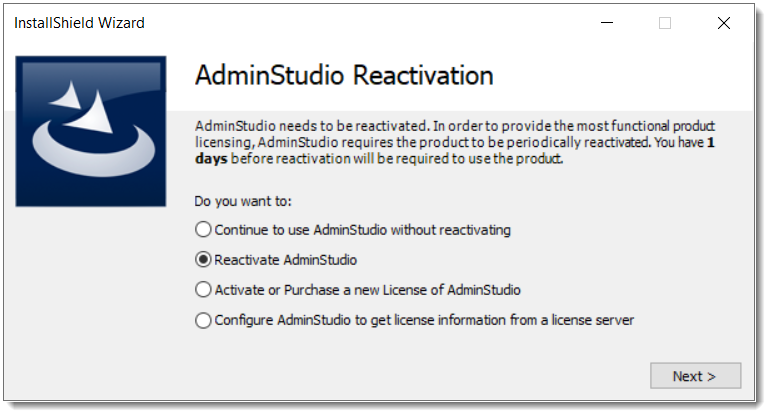
AdminStudio Reactivation Wizard Panel
| 2. | Select Reactivate AdminStudio and click Next. |
| 3. | The Activation Complete panel appears, click Finish. |
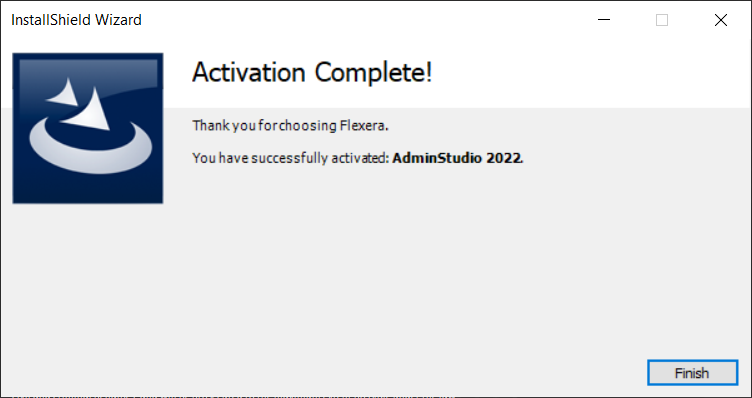
| 4. | Click OK and confirm the popup for activation process. Upon clicking OK button, the AdminStudio will now restart. |
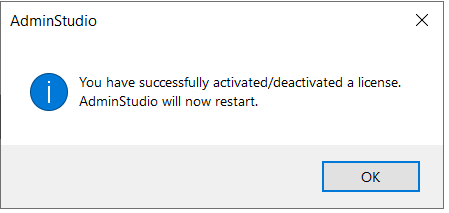
| 5. | Upon successful renewal, you will see the updated number of days lefts in the About Application Manager dialog based on the new subscription end date. |
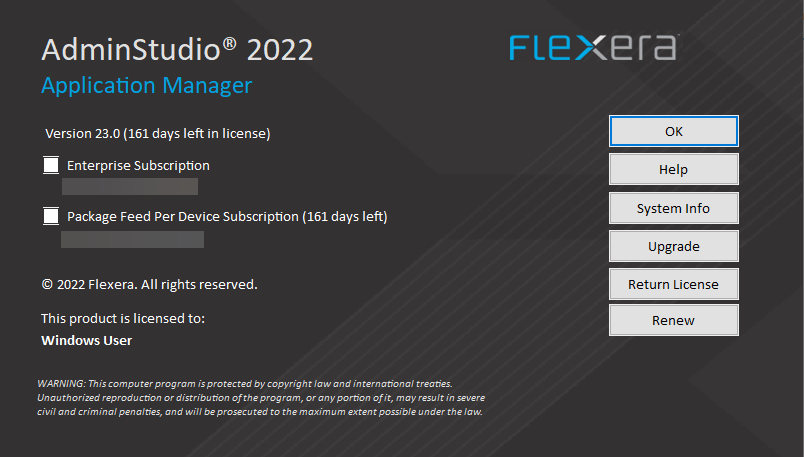
Note:The automatic reactivation during setup upgrade is applicable only if you have activated the previous version of AdminStudio using an activation code. If a license file was previously used for activation, then a new license file needs to be generated for the new subscription end date from the Product and License Center.