Create Resource Groups
Resource Group is a container that holds related resources for an Azure solution. The resource group can include all the resources for the solution, or only those resources that you want to manage as a group.
To create a resource group, perform the following steps.
To create a resource group:
| 1. | Log in to Microsoft Azure using the obtained credentials: |
https://azure.microsoft.com/en-in/account/
| 2. | From the list of available Azure services, choose Resource groups. The Resource groups page appears. |
Note:Enter keywords (Resource groups) in search box on the Home page to search by name.
| 3. | Click on Create. The Create a resource group page appears. |

| 4. | Enter the following information: |
|
Field |
Description |
|
Subscription |
This field is pre-populated with the subscription. If required, you can select the required subscription from the drop down list. This is a mandatory field. |
|
Resource group |
This field is pre-populated with the resource group. If required you can add a new resource group by clicking on Create new link. For more information, see Create Resource Groups. This is a mandatory field. |
|
Region |
This field is pre-populated with the region. If required you can select the desired region from the drop down list. This is a mandatory field. |
| 5. | After entering the above details, click Review + Create button. |
Note:Make sure that the required information has been added to all mandatory fields under all the tabs.
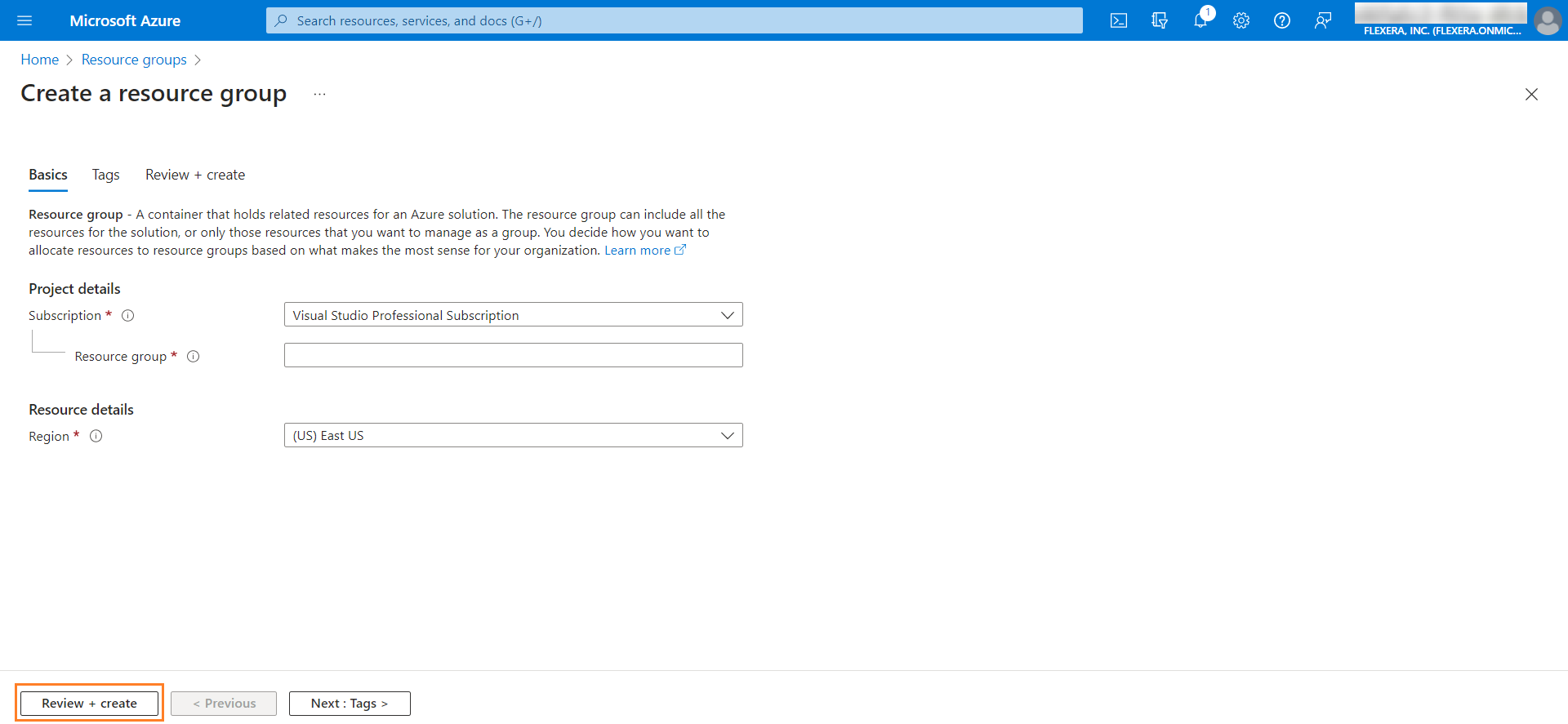
| 6. | Upon successful action, a newly created resource group will be listed in the Resource groups page. |
Add Permissions
To obtain permissions for the resource groups, perform the following steps:
To obtain permissions for the resource groups:
| 1. | Select the desired resource group. |
| 2. | Follow the steps as explained in Add Permissions. |