Customize Package
Clicking on the Customize button launches the Customization Wizard. The panels in the Customization Wizard are dynamic depending on the number of customization options available for the selected package. Options checked/unchecked in the Customization Wizard will be saved. When a new version of the package is executed manually or during automation, all the saved customization options are used to generate a transform (.mst) file and is imported along with the MSI package into the catalog.
To customize a package, for example Google Chrome, perform the following steps.
To customize a package:
| 1. | In the Backlog tab, select a package request. |
| 2. | Click the Customize button in the ribbon or right-click and select Customize from the context menu. |
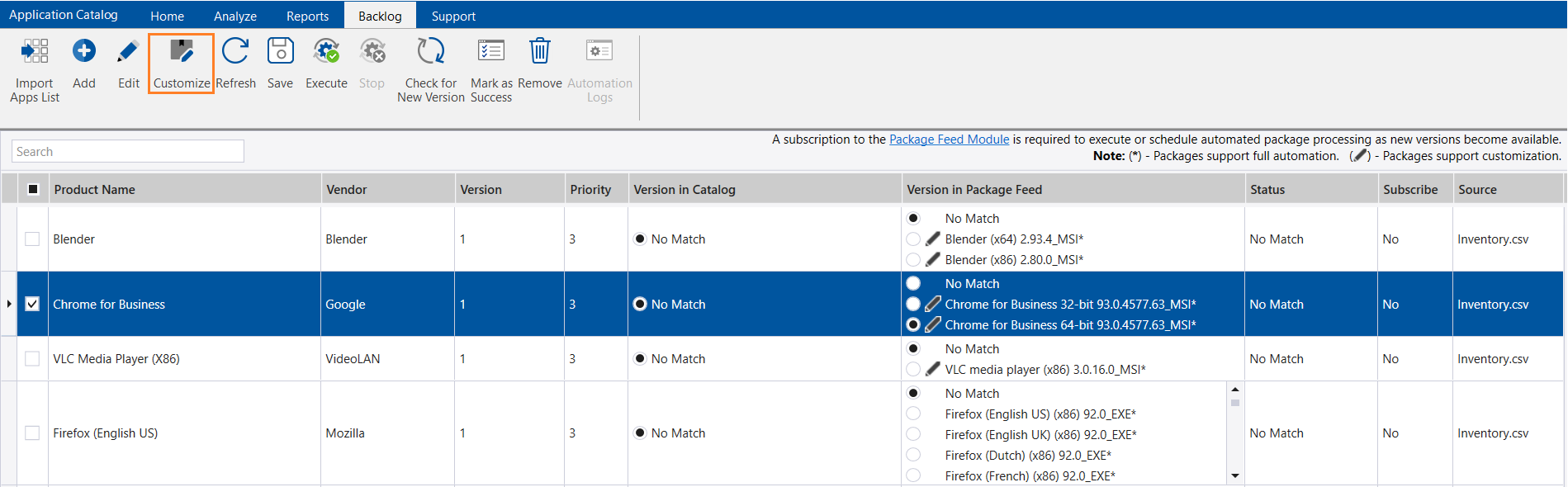
Click Customize Ribbon
Note:You can customize only those packages which have customization options available. You can identify such packages by the  visual indicator.
visual indicator.
| 3. | The Customization Wizard opens. In the Customization Wizard panels check/uncheck your desired customization options for the package. For more information. see Customization Wizard. |