Import Options / Software Tagging Tab
AdminStudio 2023 | 25.0 | Application Manager | Options Dialog Box
Edition:Application Manager is included with AdminStudio Professional and Enterprise Editions.
On the Software Tagging subtab of the Import Options > Software Tagging tab of the Application Manager Options dialog box, you can enable or disable automatic software tag file creation and can set the default values for Tag Creator Name and Tag Creator RegID.
Important:Any changes that you make to the software tagging options on the Software Tagging tab of the Application Manager Options dialog box will also automatically be made to the options on the Build Options tab of the Repackager Options dialog box.
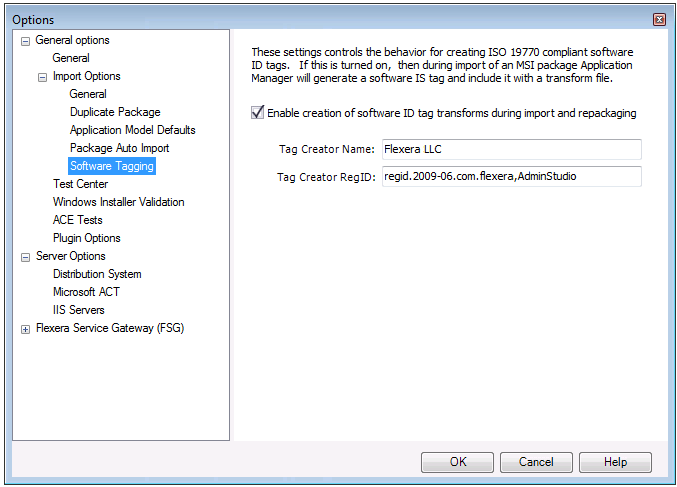
On the Software Tagging tab of the Options dialog box, you can configure the following properties:
|
Option |
Description |
|
Enable creation of software ID tag transforms during import and repackaging |
Select to instruct AdminStudio to automatically create a transform file containing software tag file(s) for Windows Installer packages that are imported into the Application Catalog or built using Repackager. By default, this option is selected. Note:Whenever a Windows Installer package is imported into the Application Catalog or built using Repackager, AdminStudio creates a software ID tag file (which is stored in the Application Catalog), but if the Enable creation of software ID tag transforms during import and repackaging option it not selected, AdminStudio does not create the transform. |
|
Tag Creator Name |
Enter a name to identify the creator of the software ID tag files that will be created by AdminStudio. By default, the value is Flexera. |
|
Tag Creator RegID |
Enter an ID to uniquely identify the creator of the software ID tag files that will be created by AdminStudio, using the following format: regid.YYYY-MM.ReversedDomainName,optional_division For example: regid.2009-06.com.yourcompany,GlobalProductDivision By default, the value is AdminStudio’s RegID: regid.2009-06.com.flexera,AdminStudio |