Destination Group Panel
AdminStudio 2023 | 25.0 | Application Manager | Import Wizard
On the Destination Group panel, select the group into which you want to import the selected package(s).
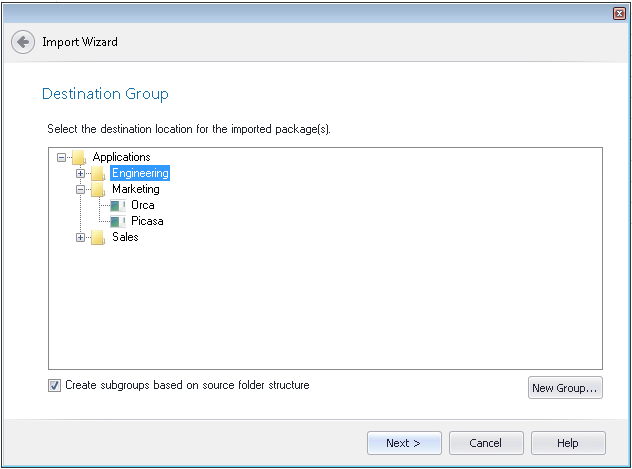
Import Wizard / Destination Group Panel
If a group you want to import the package(s) into does not exist, click the New Group button to create a new group.
Note:If you launched the Import Wizard by right-clicking on a group in the tree and then selecting Import from the shortcut menu, that group will be selected by default on the Destination Group panel.
Reproducing the Subdirectory Structure of Selected Directory
If you selected the Folder of multiple applications option on the Source panel, the Destination Group panel will have an additional option: Create subgroups based on source folder structure. The location of the imported packages in the Application Manager tree depends upon whether this option is selected:
| • | Selected—Subgroups of the selected group will be created in the Application Manager tree that mimic the directory structure of the selected directory, and the packages will be imported into those subgroups. |
| • | Not selected—All of the packages in the selected directory (and its subdirectories) will be imported into the root of the selected group. |
Selecting an Application Node as a Destination
Application nodes are created in the Application Manager tree using the package’s associated Package Code. If multiple packages of different deployment types (such as Windows Installer, App-V, and ThinApp) of the same software product are all imported into the same Group and all have the same Package Code, all of the deployment types will be automatically listed under the same application node.
However, consider the scenario where you are importing a single package file that already has an existing application node in the Application Manager tree (because a package of a different deployment type has already been imported). If you are not sure whether the Package Code of the package you are importing matches that of that application’s already imported package, you can choose the desired application node on the Destination Group panel to ensure that both packages will be associated with the same application.
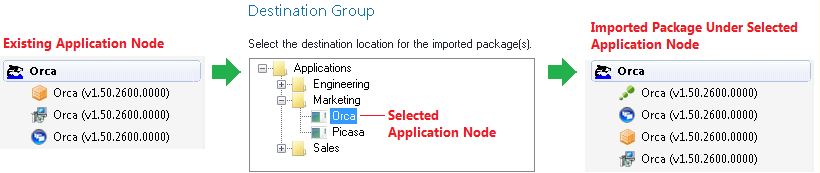
Selecting an Application Node as a Destination