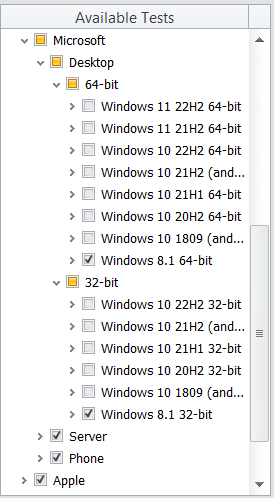Summary Panel
AdminStudio 2023 | 25.0 | Application Manager | AdminStudio Test Configuration Wizard
Edition:Application Manager is included with AdminStudio Professional and Enterprise Editions.
The Summary panel of the AdminStudio Test Configuration Wizard, which is opened by clicking Test Configuration Wizard on the Select Tests to Execute dialog box, lists a summary of the selections you have made in the wizard.
Click Next to apply the selected settings. A message appears stating that the test configuration has been updated.
Click Finish to close the wizard. You will then be able to notice the following changes that were made in the Available Tests list:
|
Test Category |
Change |
|
Operating System Compatibility |
The Operating System Compatibility tests that are selected depend upon the level you chose on the Choose a Compliance Level panel. The selection of Operating System Compatibility tests will be further filtered if you selected an OS Snapshot on the OS Snapshot(s) panel. The only Operating System test categories that will have any selected tests will be the categories of the selected operating systems. For example, if you choose a Windows 8 64-bit OS Snapshot, tests will be selected only in the Windows 8.1 64-bit test category:
|
|
Application Conflicts Application Virtualization Compatibility Best Practices Risk Assessment Remote Application Publishing Compatibility |
Test selection in these test categories are not affected by any selections made in the AdminStudio Test Configuration Wizard. |
See Also
Setting the Compliance Level for Operating System Compatibility Tests