Importing OS Snapshots
AdminStudio 2023 | 25.0
You can import OS Snapshot (.osc) files into the Application Catalog to use to determine conflicts between an operating system and a package. OS Snapshot files are files representing a particular computer system’s contents. To generate an OS snapshot file, use the OS Snapshot Wizard, as described in Capturing an OS Snapshot, to scan a computer’s operating system and record the files, INI files, shortcuts, and registry entries present.
Caution:The OS Snapshot Wizard saves OS Snapshot information in two files: an .osc file (a collection of file type information) and an associated .nir file (registry information). The .nir file must be present in the same directory as the .osc file in order for import to be successful.
To import an OS Snapshot into an Application Catalog:
| 1. | Open Application Manager. |
| 2. | Click on the Environment tab. The tree lists the Security Patches, OS Snapshots, and Enterprise Policy Configuration files that have already been imported into the Application Catalog. |
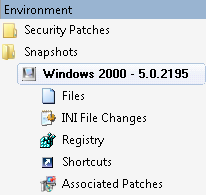
| 3. | In the tree, right-click on the Snapshots group and select Import Snapshot from the shortcut menu. The File Selection panel opens. |
| 4. | Click Browse and select the OS Snapshot (.osc) file that you want to import. |
| 5. | Click Next. The Summary panel opens. |
| 6. | Click Finish to accept these options and begin the import. |
Progress messages are listed on the Import tab of the Output window.
See Also