Performing the Test Process Panel
AdminStudio 2023 | 25.0 | Test on Virtual Machine Wizard
After you click Next on the Summary panel of the Test on Virtual Machine Wizard, the Performing the Test Process panel opens. The selected package is launched on the specified virtual machine for testing, and progress messages appear on this panel. When the package has been installed and launched on the virtual machine, the Remote Desktop button will become enabled.
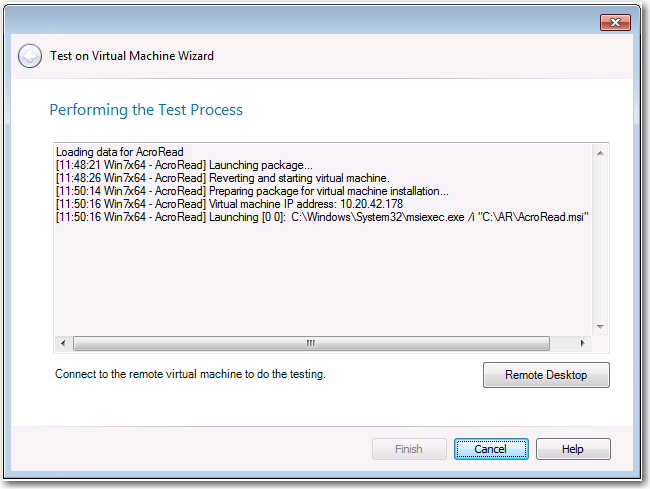
Performing the Test Process Panel / Test on Virtual Machine Wizard
Click the Remote Desktop button to connect to the specified virtual machine and perform testing. You may be prompted for login credentials to the virtual machine image. A Remote Desktop session opens displaying the virtual image where this package has been installed.
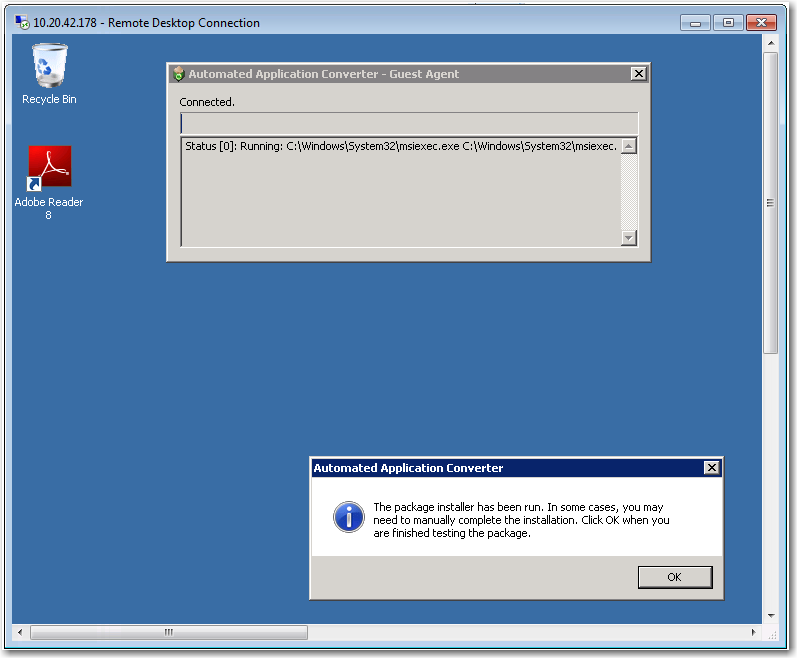
Test Session in Remote Desktop Connection Window
Use the installed shortcuts to launch the package and perform the desired testing. When you have finished testing the package, click OK to close the Remote Desktop session and shut down the virtual machine.
When you return to the Test on Virtual Machine Wizard, click Finish to close the wizard.
See Also