Viewing Operating System Compatibility Test Results
AdminStudio 2023 | 25.0 | Application Manager
The Operating System Compatibility tab of the Analyze Deployment Type View lists all of the individual errors and warnings that were generated by tests in the Operating System Compatibility test group for the package.
On this tab, you can read the detailed error and warning messages, and can choose to suppress any errors or warnings that you feel are not important at your organization, as described in Filtering Test Results by Suppressing Errors/Warnings.
To view operating system compatibility test results:
| 1. | Perform testing, as described in Performing Compatibility, Best Practices, and Risk Assessment Testing. |
| 2. | Select the Analyze tab in the Application Manager ribbon. |
| 3. | Select a package in the tree. The Summary tab of the Analyze Deployment Type View opens. |
| 4. | Open the Operating System Compatibility test group. The errors and warnings generated by tests in the Operating System Compatibility test group are listed. |
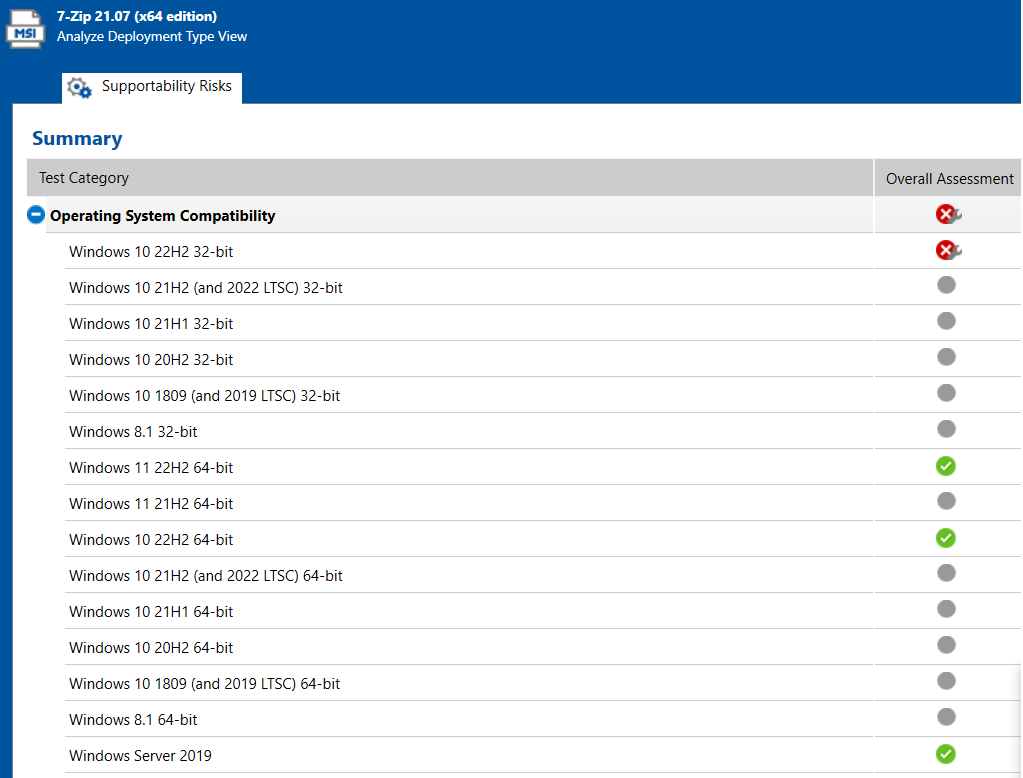
| 5. | Click on one of the test names. The detail view for that test is displayed: |
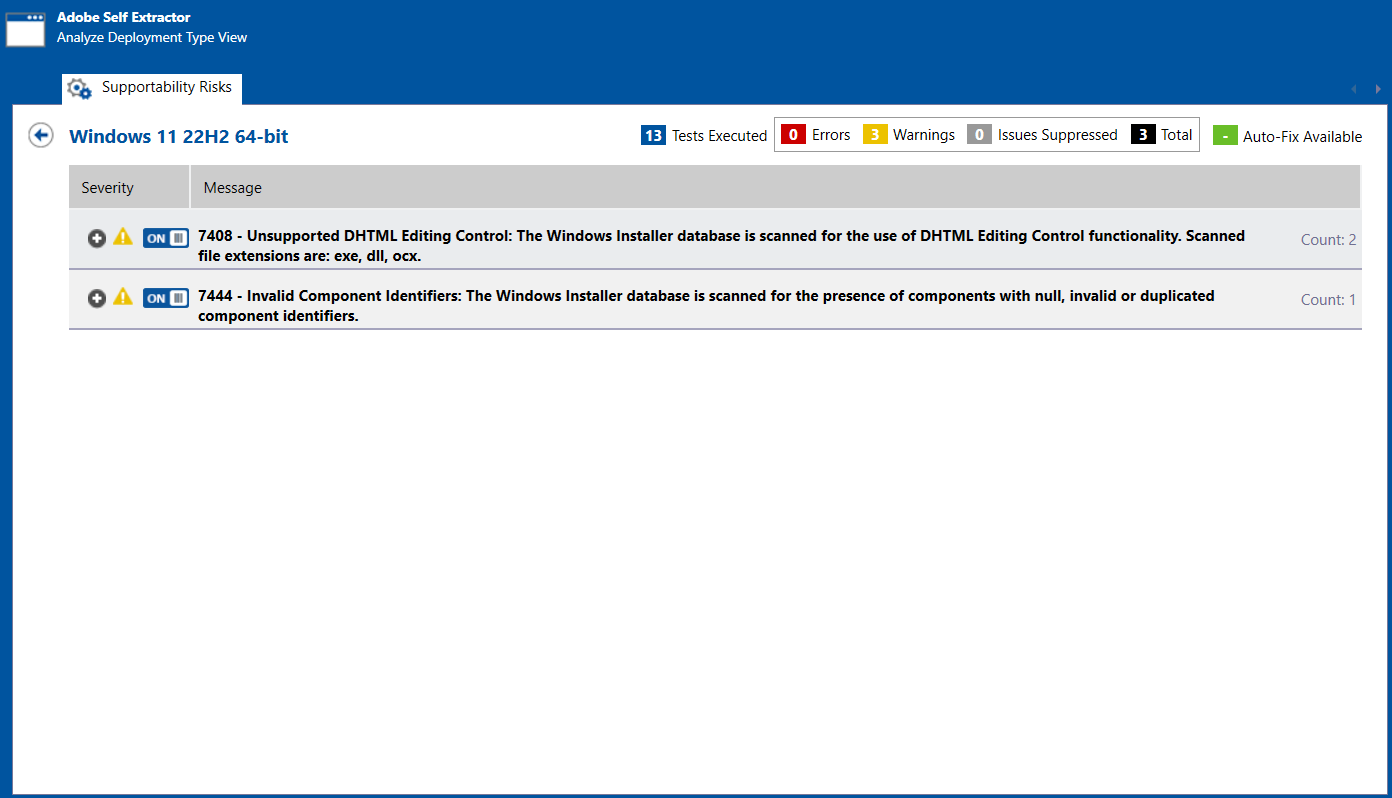
The following information is displayed:
|
Property |
Description |
||||||||||||
|
Test Category |
Name of test category in the Operating System Compatibility Test test group for which errors or warnings were generated. When this test category is expanded, the tests in that category that generated errors or warnings are listed. |
||||||||||||
|
Test Number and Name |
For each test, the number and name is listed in bold, followed by a description. When the test is expanded, the errors or warnings generated by this test are listed; these error/warning messages list information specific to the package that explains why the error or warning was generated. |
||||||||||||
|
Count |
Two counts are listed:
|
||||||||||||
|
Icon |
For each error or warning, one of the following icons is displayed:
For more information, see About Status Icons. |
||||||||||||
|
Suppress Icon |
The ON/OFF icon indicates whether an issue is suppressed. If the ON icon is displayed, the issue is active:
If you click the ON icon, it changes to an OFF icon, indicating that the issue is suppressed:
For more information, see Filtering Test Results by Suppressing Errors/Warnings. |
| 6. | For more detailed information on Operating System Compatibility tests and the issues that they generate, including information on how to resolve these issues, see Operating System Compatibility Tests. |
Tip:You can also quickly access detailed test information directly from the Analyze interface by right-clicking on the test on the Operating System Compatibility tab and selecting More Info from the shortcut menu.

