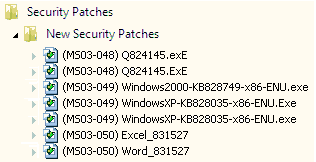Viewing Patch and Patch Impact Information in Application Catalog
AdminStudio 2023 | 25.0 | Application Manager
Edition:Support for importing Microsoft Security Patch files and the Patch Impact Analysis Wizard are included with AdminStudio Enterprise Edition.
Patch content and analysis information can be viewed on the Application Catalog Products and Environment tabs.
Viewing Patch Content Information
To view patch content information, perform the following steps.
To view patch content information:
|
1.
|
Launch Application Catalog and, on the Home tab, open the Environment tree. The Security Patches Group View opens. |
|
2.
|
Expand the listing. All of the patches that have been imported into the Application Catalog are listed. Newly imported patches are listed in the New Security Patches Group. |
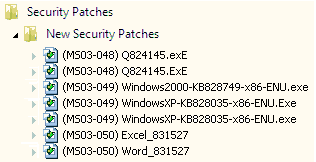
In Application Catalog, you can organize your patches into groups according to your business needs. See Organizing Your Application Catalog Using Groups.
|
3.
|
Select a patch. The Patches View opens. |
The following information on the selected patch is listed:
|
•
|
ID—Microsoft Security Bulletin ID. Click on the ID number link to view this bulletin on the Microsoft website. |
|
•
|
Release Date—Date the patch was released by Microsoft. |
|
•
|
KB Article—Microsoft Knowledge Base article ID. Click on the KB Article link to view that article on the Microsoft website. |
|
•
|
Imported On—Date patch was imported into the Application Catalog |
|
•
|
Groups—Listing of which groups this patch belongs to. A patch can belong to multiple groups. You can copy a patch into multiple groups. |
|
•
|
Description—You can enter a description of the patch in this field. |
|
4.
|
In Application Catalog, you can view additional detailed patch information by right-clicking on a patch on the Environment tab and then selecting Properties from the shortcut menu. The Patch Properties dialog box opens. |
The following information is listed:
|
•
|
General Tab—View the title and a summary of a selected patch. |
|
•
|
Contents Tab—Lists all of the files and registry data contained in the selected patch. |
|
•
|
Product Tab—Lists the products that are updated by the selected patch. |
Viewing Associated Patches
On the Associated Patches View, you can view a list of imported patches that, if installed, would update that product.
To view associated patches:
|
1.
|
Launch Application Catalog and open the Analyze tab in the ribbon. |
|
2.
|
Select the Windows Installer package that you want to examine. The Analyze Deployment Type View for that package opens. |
|
3.
|
Expand the product to view its constituent views and select the Associated Patches node. The Associated Patches View opens, displaying patches associated with that product. |
|
4.
|
If you double-click on a patch in the Associated Patches View, the Security Patch View (on the Environment tab) for that patch opens, listing general information on the selected patch. |
See Viewing Patch Content Information for more information.
Viewing Patch Impacts on the Products Tab
The information listed on the Patch Impact View depends upon the selection that is made in the Impact category list:
|
•
|
When Summary is selected, the patches for which there is patch impact data persisted against the product are listed |
|
•
|
When File Impacts is selected, all impacts against this product are listed, and the patch that caused the impact is identified. |
To view patch impacts:
|
1.
|
Launch Application Catalog and open the Analyze tab in the ribbon. |
|
2.
|
Select the Windows Installer package that you want to examine. The Analyze Deployment Type View for that package opens. |
|
3.
|
Expand the package to view its constituent views and select the Patch Impacts node. The Patch Impact View opens. |
|
4.
|
Select Summary from the Impact category list to view a list of patches for which there is patch impact data persisted against the product. |
|
5.
|
Select File Impacts from the Impact category list to view a list of all impacts against this product and the patch that caused the impact. |
|
6.
|
If you double-click on one of the patches in the list, the Patch View for that patch will open. |
If no patch impacts have been identified for this product, File Impacts will not be listed in the Impact category list.
|
7.
|
To perform patch impact analysis, right-click on the product in the product tree on the Analyze Deployment Type View, and then select Launch Impact Analysis Wizard from the shortcut menu. |
Note:All patch information displayed in Application Catalog comes from the Application Catalog (for imported patches); no information about patches from mssecure.xml file is displayed in Application Catalog.
See Also
Performing Patch Impact Analysis
Generating the Patch Report