Specifying Exclusions for Deployment Testing
AdminStudio 2023 | 25.0 | QualityMonitor
When a deployment test is run on a package, some of the tests related to Class IDs, Prog IDs, and Type Library IDs fail because they refer to components which belong to the operating system rather than the software which is being tested. These errors have no impact on the integrity of the software being tested, and cause confusion among some users testing the software. Users need to be able to prevent error messages caused by files that are not affecting the performance of the software package to be listed in the test results.
To prevent these operating systems errors from being reported, you can specify a list of files to be excluded when any of the Class ID, Prog ID, or Type Library ID Deployment tests are run. You can maintain a different list for each of these three Deployment Tests.
Note:After a Deployment Test has been run, the test results are listed in the Class IDs View, Prog IDs View, or Type Libraries View. The items included in the exclusion lists are not shown in these views, but are still stored in the QualityMonitor Project File (.iqm). When this project file is opened again in QualityMonitor, the results are checked against the exclusion list before being displayed in the Class IDs View, Prog IDs View, or Type Libraries View.
To Add a File to the Exclusion List
On the Exclusions tab of the Options Dialog Box, you can manage all three exclusion lists. On the Exclusions tab, you can view the exclusion lists, and can add or remove entries from a list.
Using the Options Dialog Box
To exclude Class IDs, Prog IDs, or Type Library IDs using the Options dialog box:
| 1. | From the QualityMonitor interface, select Options on the Tools menu. The Options dialog box opens. |
| 2. | Click the Exclusions tab. On the Exclusions tab, excluded items are listed for the selected Exclusions list. |
| 3. | From the Exclusions list, select the Deployment Test that you want to modify the exclusion list for: Class ID, Prog ID, or Type Library. |
| 4. | Click Add. The Add Exclusions dialog box opens. |
| 5. | Next to the File Name box, click Browse and select the Application (.exe), Application Extension (.dll), Type Library (.tlb), or ActiveX object (.oxc) file that contains Class IDs, Prog IDs, or Type Library IDs that you want to exclude from the selected Deployment Test. |
The Class IDs, Prog IDs, or Type Library IDs that are associated with the selected file are listed, displaying the Identifier and a Description of each.
| 6. | Select the Class IDs, Prog IDs, or Type Library IDs that you want to exclude from the Deployment Test and click OK. |
Directly From the Results Window
After a Deployment Test has been run and the test results are listed in the Class IDs View, Prog IDs View, or Type Libraries View, you can add an item to the exclusion list directly by right-clicking on the item you want to exclude and choosing Add to exclusion from the shortcut menu.
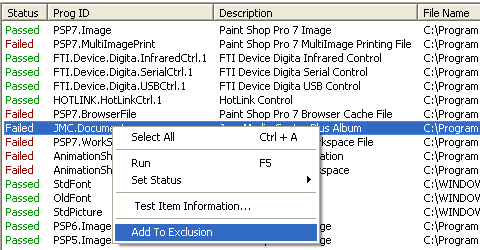
Adding a Prog ID to the Prog ID Exclusion List from the Test Results List
Deleting a Item from an Exclusion List
To delete an item from an exclusion list, perform the following steps.
To delete a Class IDs, Prog IDs, or Type Library IDs from an exclusion list:
| 1. | From the QualityMonitor interface, select Options on the Tools menu. The Options dialog box opens. |
| 2. | Click the Exclusions tab. On the Exclusions tab, excluded items are listed for the selected Exclusions list. |
| 3. | From the Exclusions list, select the Deployment Test that you want to modify the exclusion list for: Class ID, Prog ID, or Type Library. |
| 4. | Select the item that you want to delete from the list and click Remove. The item is removed from the list. |
Selecting the Default Exclusion List
On the General Tab of the Options dialog box, you can select the default Exclusion file to use to filter the test results in the Lockdown and Runtime Tests views. By selecting an exclusion file from a shared location, multiple people can use the same error exclusion settings.