Performing Isolation Tests
AdminStudio 2023 | 25.0 | QualityMonitor
Edition:QualityMonitor is included with AdminStudio Professional and Enterprise Editions.
You can run Isolation Tests to display the location of all portable executable (PE) files (dll/ocx/exe/tlb/olb) that are launched from a process while performing a Lockdown and Runtime test. Viewing a listing of these portable executable file names and paths makes it easier for you to ensure that the application is fully isolated.
After you perform a Lockdown and Runtime Test for an executable (.exe) or a shortcut on the Lockdown and Runtime Tests View, an additional node called Isolation Tests is added to the tree under the executable or shortcut node.
When you select this Isolation Tests node, the filenames of the portable executable files and their paths are listed. By default, the status of all these items is Pending. To ensure that all of the executables or shortcuts in this test case are isolated, go to the Test Case Status area of the view, and set the status of the entire test case to either Pending, Passed, or Failed.
Note:Note the following regarding Isolation testing:
| • | The Isolation Tests node will be added to the Lockdown and Runtime Tests tree only if the selected executable launches at least one portable executable file. |
| • | You can specify when you would like the Isolation Tests node to appear in the Lockdown and Runtime Tests tree by selecting an option from the Show Isolation Tests list on the General tab of the Options Dialog Box. |
| • | QualityMonitor does not support isolation testing under Windows 2000. |
To perform isolation tests:
| 1. | Create or open a QualityMonitor project. The QualityMonitor Product Information View opens. |
| 2. | From the View List, select Lockdown and Runtime Tests. The Lockdown and Runtime Tests View opens. |
| 3. | Select either the Select a Shortcut or Select an Executable option. |
| 4. | Select the shortcut or executable to run. |
| 5. | Click Run. |
After a Lockdown/Runtime test is performed for an executable (.exe) or a shortcut, an additional node called Isolation Tests is added to the tree under the executable or shortcut node.
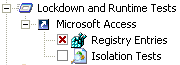
| 6. | Select the Isolation Tests node. The filenames of the portable executable files and their paths is displayed in the list control of the view. By default, the status of all of the items in this test case is Pending. |
| 7. | To ensure that all of the executables or shortcuts in this test case are isolated, go to the Test Case Status area of the view, and set the status of the entire test case to either Pending, Passed, or Failed. |
See Also