Importing a List of Applications for Automation
The Application list is a .CSV file, exported from an external inventory system (such as Configuration Manager, FlexNet Manager Suite, or another CMDB system), that contains a list of all of your organization's applications. After successful import, AdminStudio identifies the matching packages in the application catalog and Package Feed Module against the applications in the imported list.
Important:The apps list is expected to be in the .csv format. This file is expected to have the list of apps deployed in your organization across all the end point devices. Such a file is generally obtained (or exported) from an inventory system like ConfigMgr, Flexera's FlexNet Manager Suite (FNMS) etc.
To import application list, perform the following steps:
To import a list of applications:
| 1. | Click Import Apps List on the Backlog tab. |
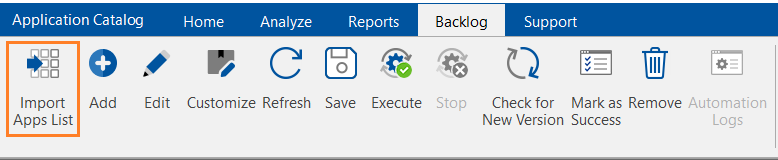
The Select Apps List Source panel of the Import Apps List Wizard opens.
| 2. | From the Select source list, select Import from csv and click Next. The Import Apps List from CSV panel opens. |
Note:In future releases, additional sources will be added to the Select source list.
| 3. | Click Browse and select the CSV file which has the inventory of apps deployed in your organization. |
Note:The CSV file can have any number of columns. However it is mandatory that it has columns representing Product Name. The Product Vendor, Product Version, and Priority are the optional. These four columns will be imported into the AdminStudio Application Catalog.
AdminStudio will automatically map the columns from the CSV file to Product Name, Product Vendor, Product Version, and Priority, based on how the columns are named. If the mapping is not done automatically or if it is found to be incorrect, then select the appropriate column name from drop down to map to Product Name, Product Vendor, Product Version, and Priority.
For example:
| • | Product Name - Software Title, Application Name, Product, etc. |
| • | Vendor Name - Manufacturer, Publisher, or Vendor |
| • | Product Version - Software Versions or Version |
| • | Priority - Priority |
Note:Any row in the CSV file with blank or empty value for the Product Name will be considered as an invalid record and will not be imported into AdminStudio. Product Vendor Product Version and Priority can be blank or empty. However, it is recommended not to have blank values for Product Name, Vendor and Version to get better matching results. If the value of Priority is empty or invalid, then the default value 3 will be used as a Priority.
| 4. | Click Next. The Summary panel opens. |
| 5. | Click Next. The Running the Import panel opens. |
| 6. | When import is complete, click Finish. Upon successful import, all app entries present in the CSV file will be displayed on the Backlog tab. |

| 7. | Proceed with the steps in: |
| • | Matching the Applications |
| • | Configuring Actions for Automation |
| • | Scheduling Automation |
See Also