Archiving a Package Report
AdminStudio Enterprise Server 2023 | Reports
Edition:Reports is included with AdminStudio Enterprise Edition and with Workflow Manager.
You can archive a Package Report to document a snapshot of a package’s information as of a specific date and time.
Package Reports are saved in PDF format, and therefore can be easily distributed. An archived report looks very similar to the original report, except that it is a multiple-page PDF:
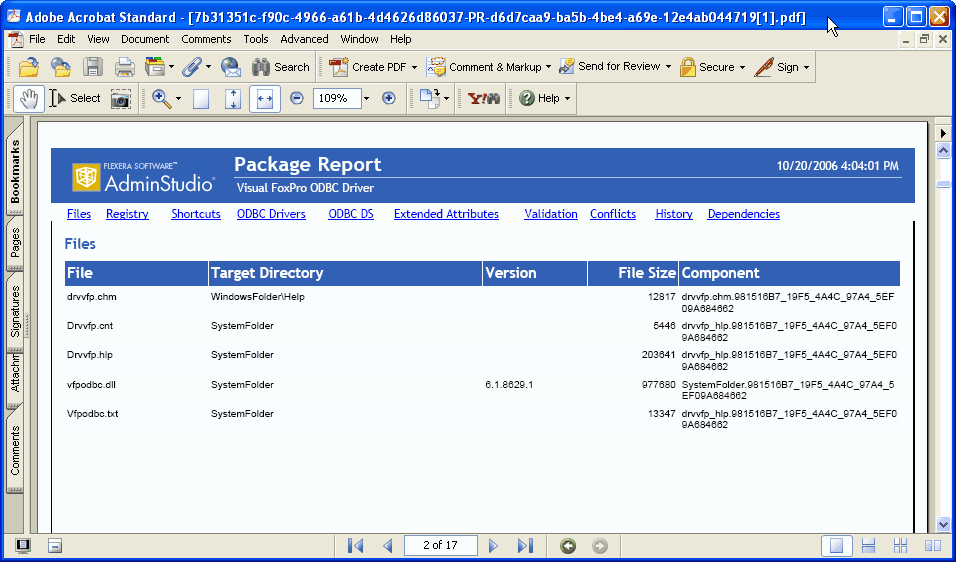
Archived Package Report
Note:In an archived Package Report PDF, the navigation links at the top of the report (Files, Registry, Shortcuts, etc.) are not active. To scroll through the PDF, use the standard Adobe Reader controls.
To archive a Package Report, perform the following steps.
To archive a Package Report:
| 1. | Open a Package Report. |
| 2. | Click the Archive Report link in the lower left corner any of the Package Report pages. The report is archived in PDF format and the following message is displayed: |
The report has been archived.
| 3. | Click the Reports All Reports tab. The All Reports page opens, and the report that you just archived is listed. |
Note:Each user’s Archived Reports list only includes those reports that they archived. If you want others in your organization to view an archived report, you need to distribute the PDF via email or other delivery method.
| 4. | Click View next to the Package Report that you want to view. The report is opened in a PDF browser. |
Deleting an Archived Package Report from the Archived Reports List
To delete an archived Package Report, perform the following steps.
To delete an archived Package Report from the Archived Reports list:
| 1. | In the Archived Reports list on the All Reports page, right-click on the archived report you want to delete, and then click Delete. You are prompted to confirm the deletion. |
| 2. | Click OK. The archived report is deleted. |