Subscription Expiration and Renewal
You will see warning messages when your subscription is about to expire and when it expires. The first message will appear when there are 84 days left for your subscription to expire. Subsequently, you will this message when there are 70, 42, 28, 7,6, 5, 4, 3, 2 and 1 days left for your subscription to expire.
| • | Subscription Warning Message |
| • | Subscription Renewal |
| • | Activating the Expired Subscription |
The following warning message will be displayed showing the number of days left for your subscription to expire.
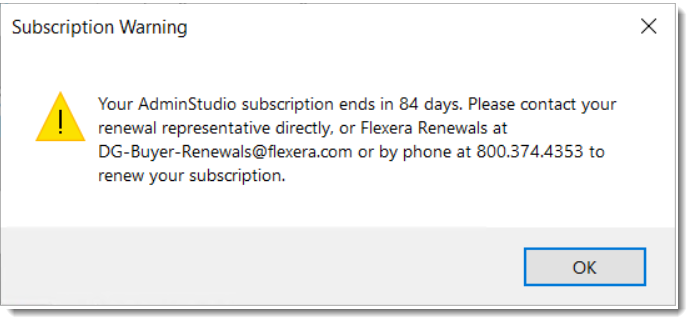
Subscription warning message for Self-hosted and Concurrent license types
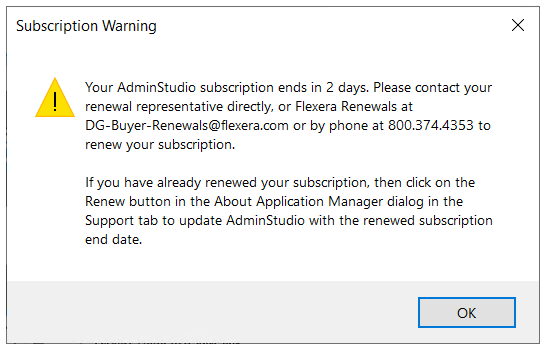
Subscription warning message for Activation Code license type
If the AdminStudio subscription is renewed before the expiration, then you need to update the product with the new subscription end date.
To update the product with the new subscription end date, perform the following steps:
To renew subscription in the product:
| 1. | In Application Manager, click on the About Application Manage ribbon button in the Support tab to launch the About Application Manager dialog. |
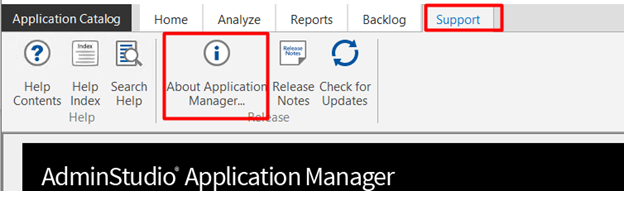
| 2. | Select the one of the following two subscriptions you wish to renew by clicking on the check box |
| • | AdminStudio (Enterprise/Professional) Subscription |
| • | Package Feed Module Subscription |
| 3. | Click the Renew button to renew the selected subscription. |
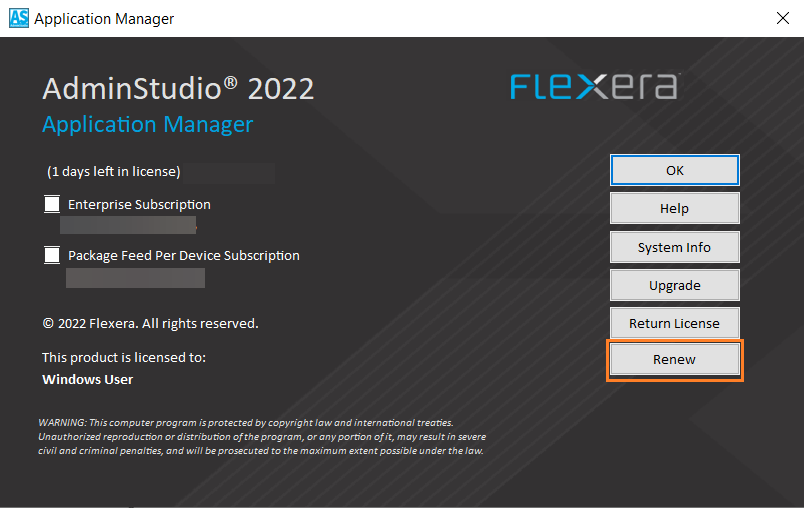
| 4. | Click Yes to confirm and proceed with renewal if you have recently renewed AdminStudio or Package Feed Module subscription. The AdminStudio Reactivation wizard will appear. |
| 5. | Select Reactivate AdminStudio radio button and click Next. |
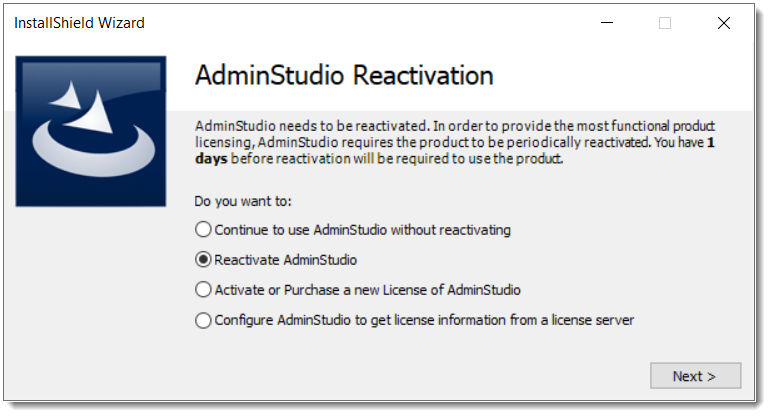
| 6. | The Activation Complete panel appears, click Finish. |
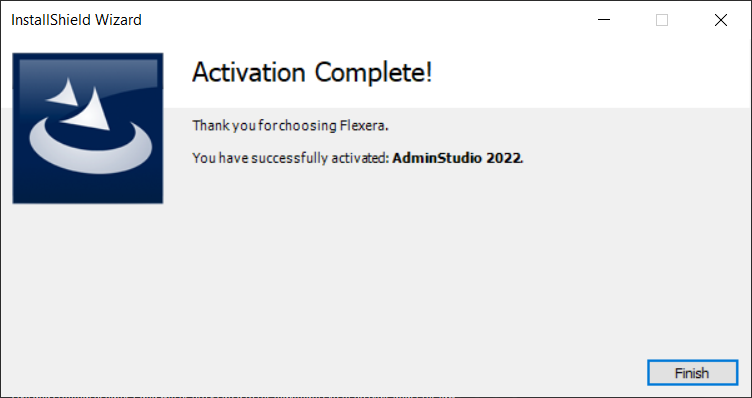
| 7. | . Upon successful renewal, you will see the updated number of days lefts in the About Application Manager dialog based on the new subscription end date. |
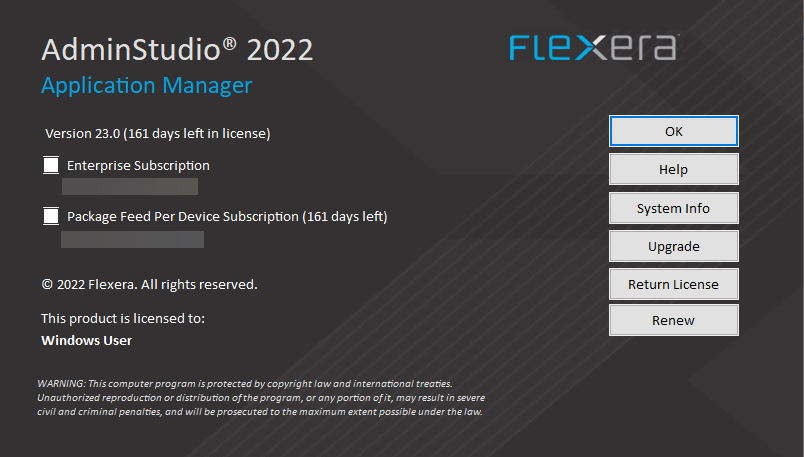
Note:Note: If a license file was previously used for activation, then a new license file needs to be generated for the new subscription end date from the Product and License Center.
Activating the Expired Subscription
The following message will be displayed upon expiration of the subscription. Clicking OK will be close AdminStudio.
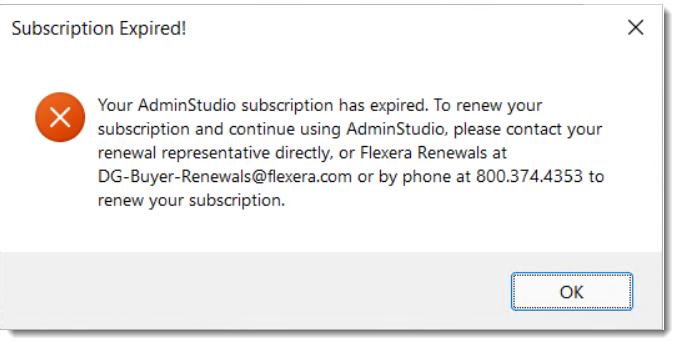
Subscription Expired Message (AdminStudio)
The following message will be displayed upon the expiration of the Package Feed Module subscription. Clicking OK button, will restart AdminStudio. Upon expiration Package Feed Module will go back to trial mode while AdminStudio will continue to be fully functional if the subscription on AdminStudio is active.
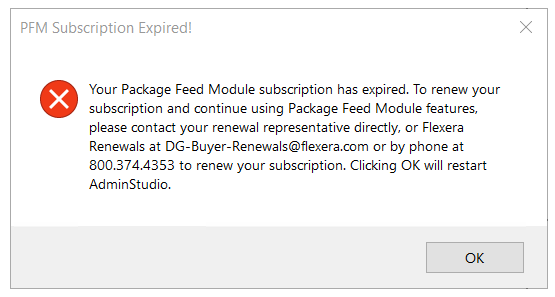
Subscription Expired Message (Package Feed Module)
After the subscription is expired, upon its first launch, AdminStudio will automatically attempt to reactivate by checking of the subscription is renewed. The automatic reactivation will fail if the subscription is not renewed. When the subscription is renewed later, perform the following steps to reactivate AdminStudio with the new subscription end date.
To reactivate an expired subscription:
| 1. | Launch AdminStudio to see the AdminStudio Reactivation wizard. |
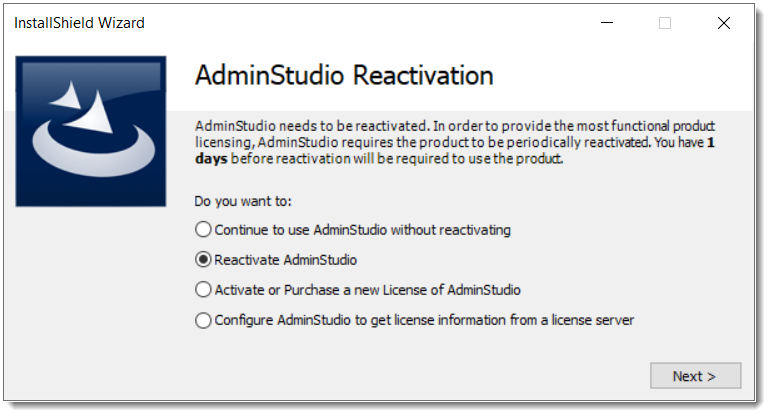
AdminStudio Reactivation Wizard Panel
| 2. | Select Reactivate AdminStudio and click Next. |
| 3. | The Activation Complete panel appears, click Finish. |
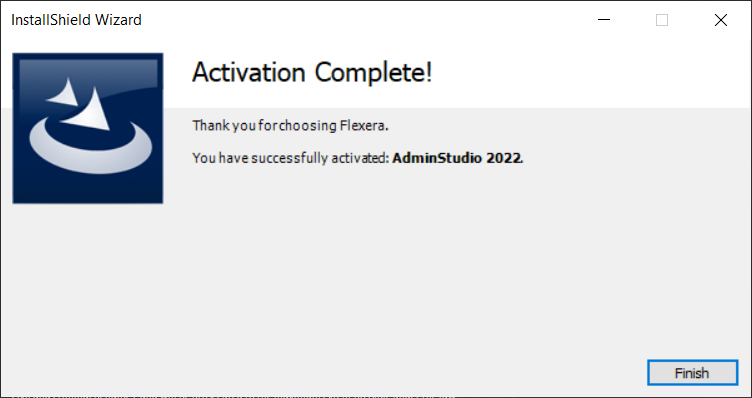
| 4. | Click OK and confirm the popup for activation process. Upon clicking OK button, the AdminStudio will now restart. |
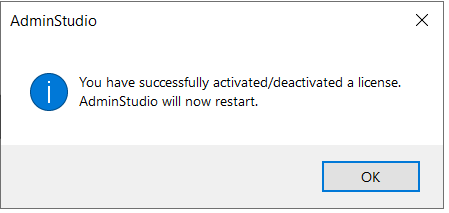
| 5. | Upon successful renewal, you will see the updated number of days lefts in the About Application Manager dialog based on the new subscription end date. |
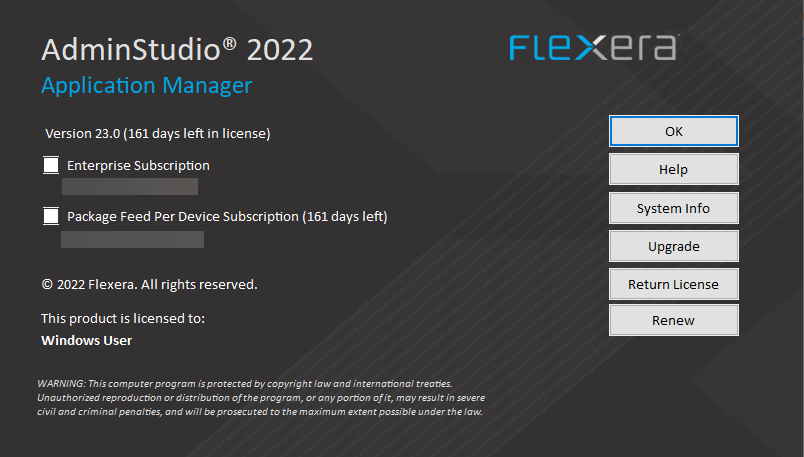
Note:The automatic reactivation is applicable only if you have previously activated AdminStudio using an activation code. If a license file was previously used for activation, then a new license file needs to be generated for the new subscription end date from the Product and License Center.