Controlling the Display of Predefined Folders
AdminStudio 2023 | 25.0 | ThinApp Assistant
On the Files & Folders page, the VMware ThinApp Application tree initially displays the more commonly used predefined folders, such as [ProgramFilesFolder] and [CommonFilesFolder].
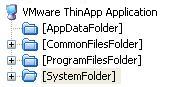
These predefined folders are dynamic, meaning that they do not use hard-coded paths. The value for each destination folder is obtained from the operating system of the target machine.
You can control which predefined folders are listed in this tree.
To change which predefined folders are listed:
| 1. | In the VMware ThinApp Application tree, select the ThinApp Application node (or any of the files or folders that are listed, point to Show Predefined Folder. A list of predefined folders opens. |
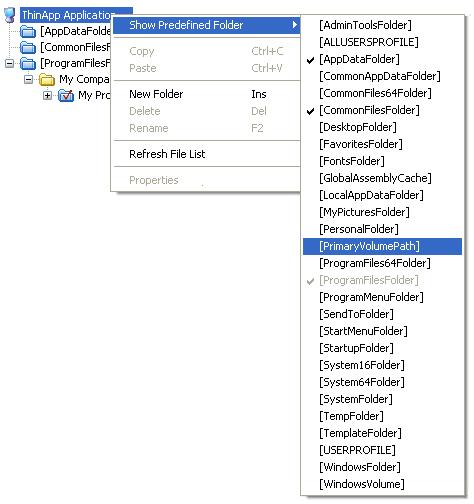
Those folders that are already displayed are preceded by a check mark, and those that are not displayed do not have a check mark.
| 2. | To add a folder to the tree listing, select a folder that is not currently listed in the tree. |
Note:These predefined folders are always added to the root of the VMware ThinApp Application tree, no matter what file or folder you had selected when you selected it from the Predefined Folders list.
| 3. | To remove a folder from the tree listing, select that folder name in this list (which is preceded by a check mark. |
Note:You cannot turn off the display of the [ProgramFilesFolder].