Automate Package Feed Module Trial Packages
The Backlog tab by default is populated with the Package Feed Module trial packages. You can subscribe these packages for automation by configuring actions and to run on a schedule to automatically download and process a package when a new version of the application is available in Package Feed Module.
To automate Package Feed Module trial packages:
| 1. | Launch AdminStudio. |
| 2. | Navigate to Backlog tab. Package Feed Module trial packages will be auto-populated. |
| 3. | For each package entry in the Backlog tab, select a matching package from the Version in Package Feed column and Version in Catalog column, if the package is already imported into AdminStudio catalog. |
Note:All the Package Feed Module trial packages are by default subscribed for automation by setting the Subscribe column to Yes. If you wish to change, set the Subscribe column to No.
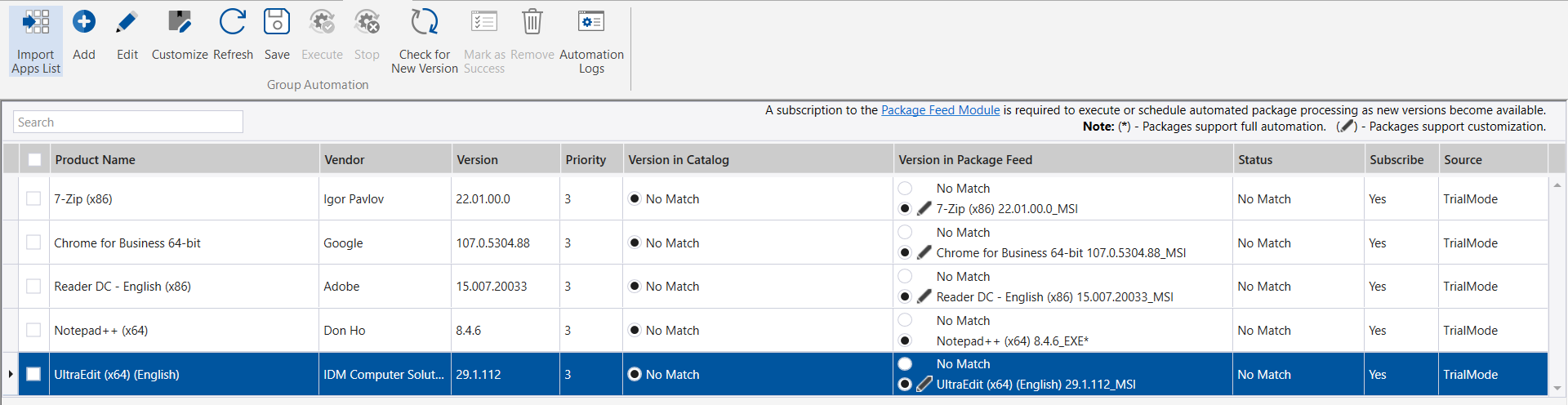
| 4. | Click Save button in the ribbon, to retain the changes. |
| 5. | If you wish to process the trial packages right away, select the packages and click the Execute button in the ribbon. |
| 6. | Upon successful execution, the status of the package will change to Success, which indicates the package version in your catalog now matches with the latest package version in the Package Feed Module. |

Note: The user can perform Scheduled Automation for the subscribed packages.