Documenting Interactive Repackaging Steps Using the Microsoft Step Recorder Tool
AdminStudio 2023 | 25.0 | Automated Application Converter
You can use the Microsoft Steps Recorder documentation tool with Automated Application Converter to automatically record the step-by-step actions that you take on the virtual machine during repackaging. This information, which is saved in a web archive (.mht) file, includes a text description of where you clicked on each screen, along with a screen capture for each click.
This feature may be useful when you are attempting to repackage a complex installer which requires user interaction on the virtual machine that Automated Application Converter launches to perform repackaging.
Note:If repackaging is performed silently, without user interaction, no steps are recorded and no web archive file is created.
Enabling the Documentation Tool Globally
To enable the Microsoft Steps Recorder documentation tool for all packages, perform the following steps:
To enable the Microsoft Steps Recorder documentation tool for all packages:
| 1. | On the Tools menu, click Options. The Project Options dialog box opens. |
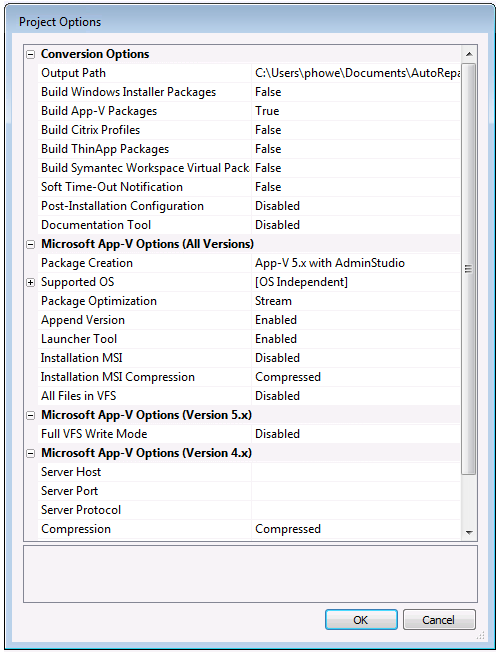
| 2. | Under Conversion Options, set Documentation Tool to Enabled. |
| 3. | Click OK. |
Enabling the Documentation Tool for an Individual Package
To enable the Microsoft Steps Recorder documentation tool for an individual package, perform the following steps:
To enable the documentation tool for a package:
| 1. | On the Packages tab, select the package you want to edit. Package properties are displayed in the Properties window. |
| 2. | In the Properties window, under Installation, set the Documentation Tool property to Enabled. |
Note:If the Documentation Tool is set to Default, this package will use the Documentation Tool setting that is defined on the Project Options dialog box.
Reviewing the Recorded Web Archive File
After you have repackaged a package using Automated Application Converter which required you to interact with the repackaging process on the virtual machine, a web archive file will be created. This recorded web archive file will be copied to the following directories:
AutoRepack/Repackaged
AutoRepack/MSI Virtual
AutoRepack/VirtualFormatPackage
Note:The location of the AutoRepack directory is specified on the Project Options dialog box in the Output Path field under Conversion Options.
To review this recorded web archive file, perform the following steps:
To review a web archive file:
| 1. | Open the appropriate directory and locate the following web archive (.mht) file: |
InstallerName_Recording_YYYYMMDD_TIME.mht
For example:
QuickTime_Recording_20150409_1015.mht
| 2. | Double-click the file to open it. The file opens in a browser window. |
| 3. | In the Recorded Steps section, scroll down to view all of the steps that you performed during repackaging along with screen captures of each step. |

Tip:If you want to view all of the screens as a slide show instead of scrolling through them, click Review the recorded steps as a slide show.
| 4. | Review the information in the Additional Details area, which contains a text description of the steps that were taken, along with information that is internal to the application for which repackaging was performed. |
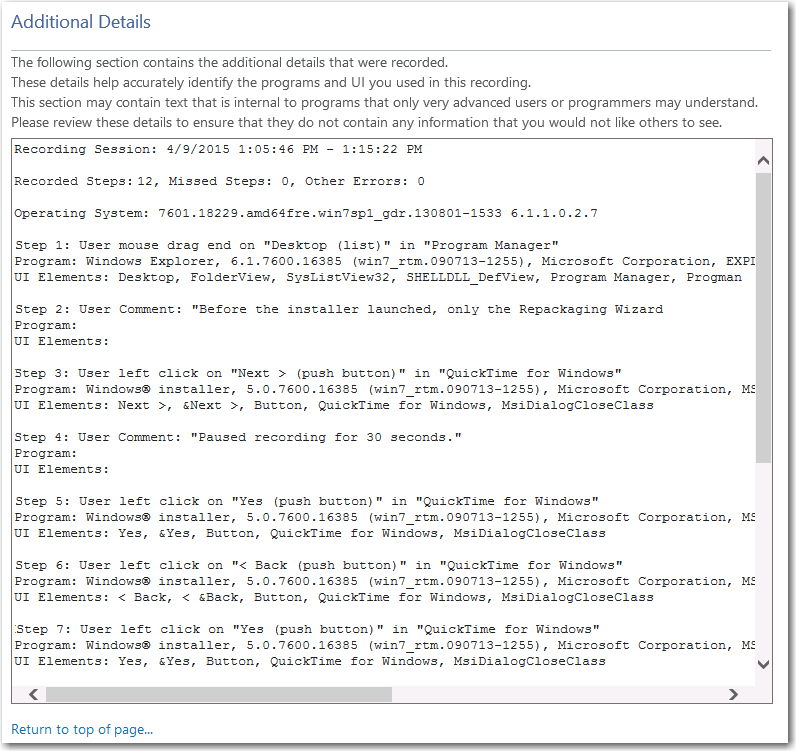
See Also