Resolving Problems Connecting to a Hyper-V Image
AdminStudio 2023 | 25.0 | Automated Application Converter
In some instances, Automated Application Converter may encounter a problem connecting to a Hyper-V image because it is failing to obtain an IP address from the Hyper-V Server. To resolve this issue, perform these steps:
To obtain IP address from Hyper-V Server:
| 1. | Open the image using the Hyper-V Console. |
| 2. | On the Action menu, select Insert Integration Services Setup Disk. |
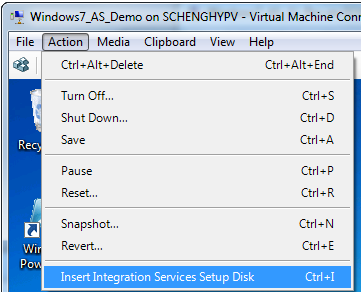
You will then be prompted to install the latest version of the Hyper-V Integration Services:
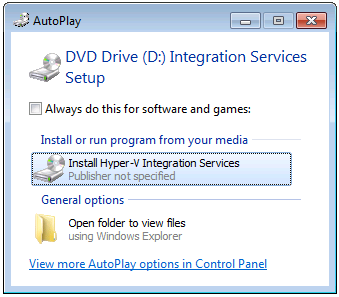
| 3. | Click Install Hyper-V Integration Services. |
| 4. | When the installation of the Hyper-V Integration Services has completed, create a new snapshot of the Hyper-V image and name the snapshot AutoRepack_Base, which is the default name that the Automated Application Converter will be looking for. |
| 5. | Restart the Automated Application Converter process and attempt to connect to this Hyper-V image. |