Wrapping Package Panel
AdminStudio 2023 | 25.0 | Application Manager | Wrap Package Wizard
After you initiate the wrapping process by clicking Next on the PowerShell Wrapping Options/EXE Wrapping Options panel, the Wrapping Package panel opens and wrapping is initiated. When the process is complete, confirmation messages are listed.
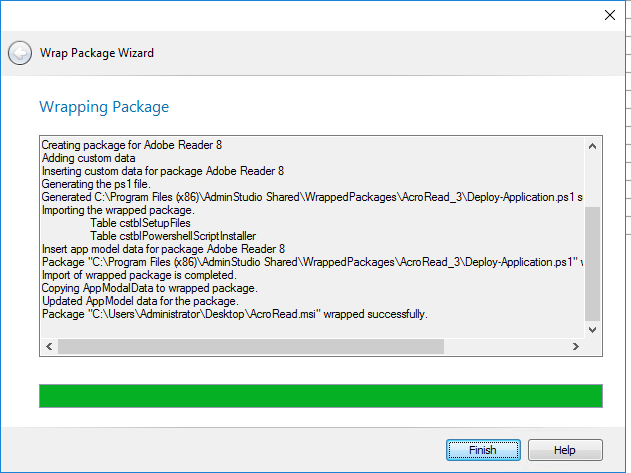
Wrapping Package Panel
Click Finish to close the wizard.
If you selected the Edit script on wrapping option on the PowerShell Wrapping Options panel, the Windows PowerShell ISE application opens and you are prompted to edit the PowerShell script file that you just created, as described in Editing a PowerShell-Wrapped Package
In the Application Manager tree, the .msi or .exe deployment type icon for the package you just wrapped has been replaced with a PowerShell deployment type icon.
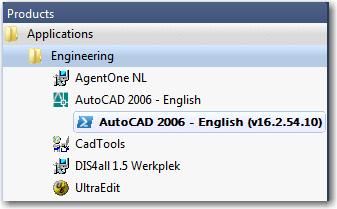
PowerShell Deployment Type Icon
Important:All of the OS compatibility, application virtualization compatibility and best practices ICE tests results that were generated by testing the package before it was wrapped are not carried over and are not viewable on Analyze tab when you select its new PowerShell deployment type.
Note:Log files for the Wrap Package Wizard can be found at: C:\Windows\Logs\Software.
See Also
Creating, Importing, and Managing PowerShell-Wrapped Packages