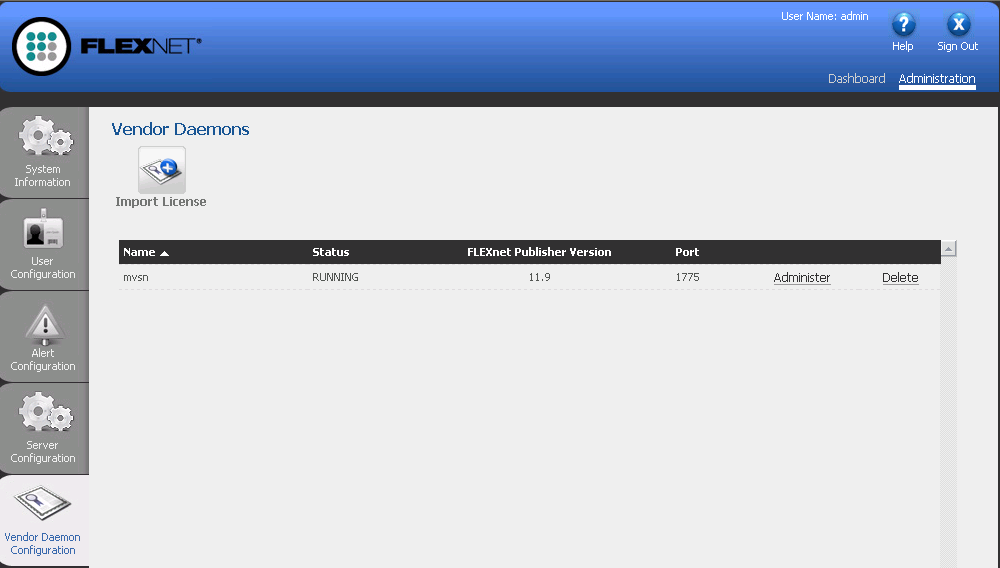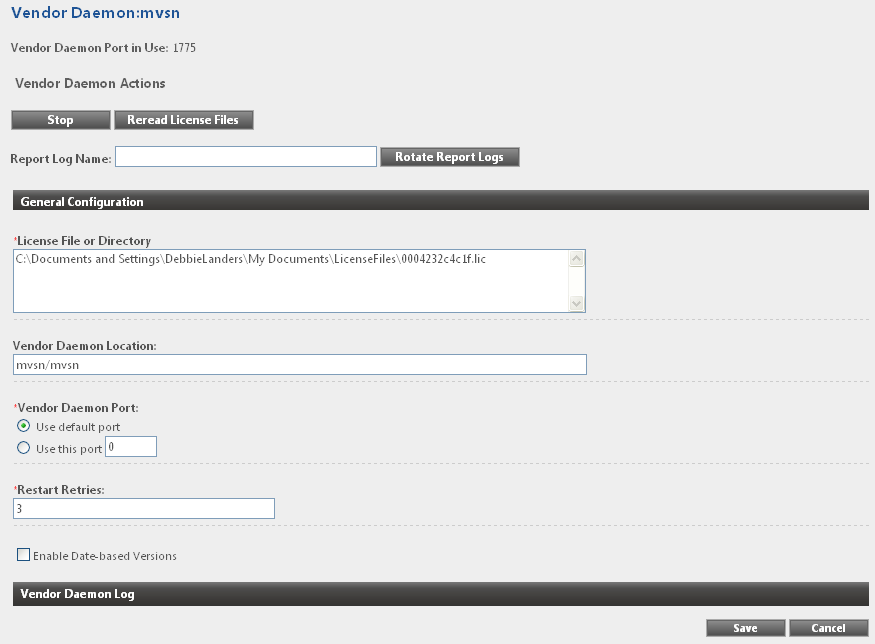Administering a Vendor Daemon
The Vendor Daemon Configuration page in lmadmin enables you to stop a vendor daemon, start a vendor daemon, and reread a license file for a vendor daemon.
To administer a vendor daemon:
|
1.
|
Click the Administration link, and then click the Vendor Daemon Configuration tab. |
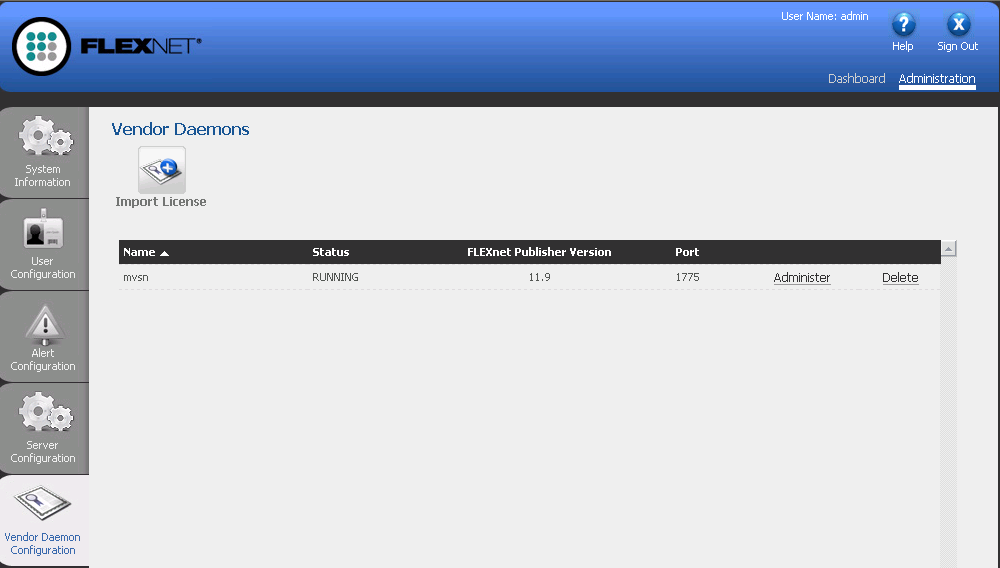
|
2.
|
In the vendor daemon summary grid, click the Administer hyperlink. Several settings are displayed. |
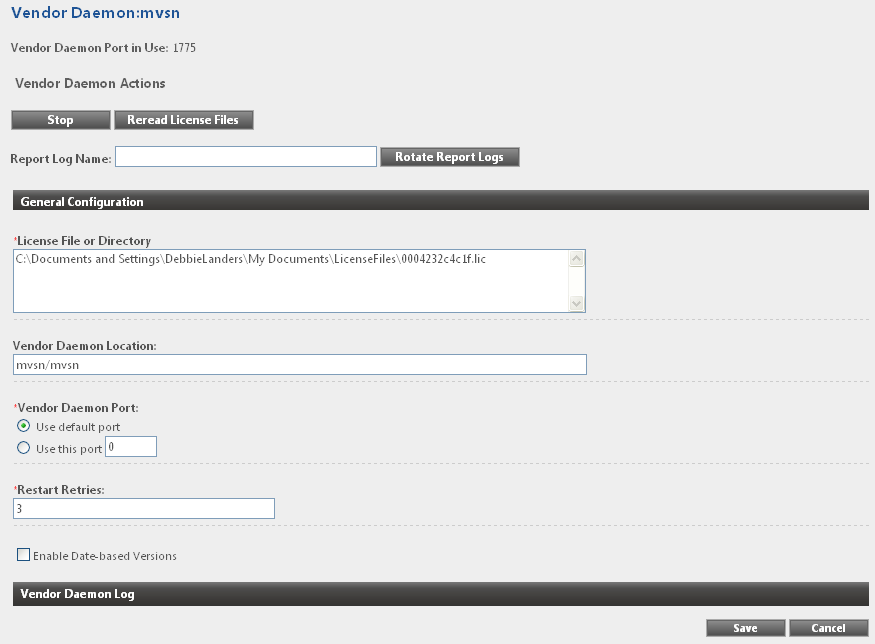
|
3.
|
Use the following settings to perform the required tasks. |
|
•
|
Vendor Daemon Port in Use—This read-only setting displays the TCP/IP port number that the vendor daemon uses for communication with FlexEnabled applications. |
|
•
|
Stop—This button stops the vendor daemon but leaves lmadmin running. When you stop a vendor daemon, this button changes to Start. |
|
•
|
Start—This button starts the vendor daemon. This button is displayed only if the vendor daemon is stopped. When you start the vendor daemon, the vendor daemon reads the license files to load the license rights into memory. When you start a vendor daemon, this button changes to Stop. |
|
•
|
Reread License Files—This button rereads the contents of the license files, trusted storage, and any vendor daemon options file and then loads the information into memory. The license files that are specified in the License File or Directory setting in the General Configuration section are reread, unless the value of the License File or Directory setting has been changed when a restart of the vendor daemon is required. Typically this button is used when the content of the license file or options file has been edited. |
|
•
|
Report Log Name—Enter the name of the file in which to save the current report log. |
|
•
|
Rotate Report Logs—When you click this button, the FlexNet Licensing Server renames the existing report log to the name in the Report Log Name setting and creates a new empty report log file using the name in the options file. To use this capability, you must enable report logging using the options file. |