Registering and Activating AdminStudio Limited Edition for LANDesk Management Suite
To register and activate AdminStudio Limited Edition for LANDesk Management Suite, perform the following steps.
Important:After you activate AdminStudio Limited Edition for LANDesk Management Suite, it can only be used when the LANDesk Management Suite is already installed. The first time you launch an AdminStudio LANDesk Edition tool, you will be prompted to log in to a LANDesk Management Suite Server. After a successful login, you will not be prompted to login again.
To register and activate your installation of AdminStudio Limited Edition for LANDesk Management Suite:
| 1. | When you complete the Limited Edition for LANDesk Management Suite installation, the AdminStudio Limited Edition for LANDesk Management Suite Activation Code Registration page opens in a Web browser. |
| 2. | Follow the prompts to complete the registration. When you have completed the registration, your AdminStudio Limited Edition for LANDesk Management Suite activation code will be displayed. You will use this activation code to activate AdminStudio. |
| 3. | Copy this activation code into the clipboard. You may also want to save a copy of it in a text file. |
| 4. | Launch AdminStudio Limited Edition for LANDesk Management Suite. The following dialog box opens, prompting you to either activate or evaluate AdminStudio. |
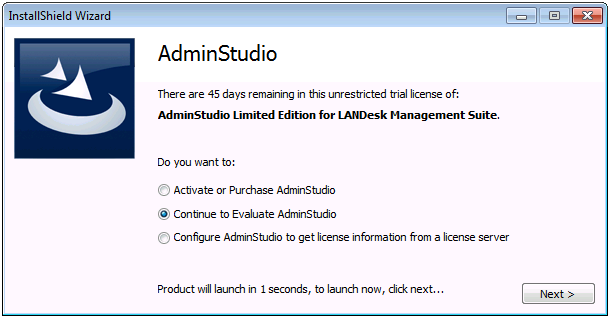
| 5. | Select Activate or Purchase AdminStudio and click Next. The AdminStudio Product Activation dialog box opens, and you are prompted to Enter Your Activation Code. |
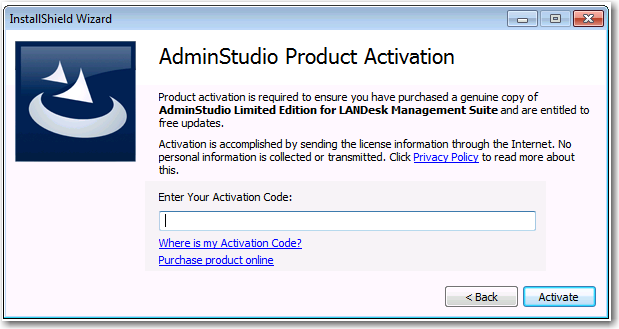
| 6. | Enter your activation code and click Activate. First, a message appears stating that the activation code is being validated, and then the message Activation Complete appears. Your product would then be fully activated and you would be able to use all of the tools that are included in the AdminStudio Limited Edition for LANDesk Management Suite. |
Note:If you do not have a online connection, you can activate your product via a web page. See Activating Through a Web Page.
| 7. | Click Finish to open the tool and begin using it. You will then be prompted to log in to a LANDesk Management Suite server. |
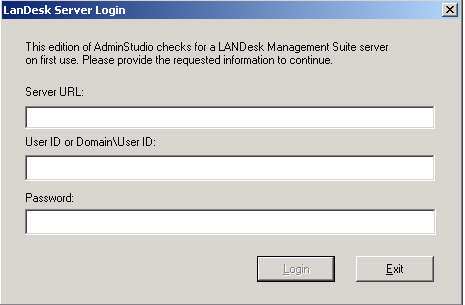
Note:Your organization should have previously installed the LANDesk Management Suite server and provided you with the appropriate login credentials for that server. After a successful login, you will not be prompted to login again.
| 8. | Enter the appropriate login credentials for your organization and click Login. AdminStudio Limited Edition for LANDesk Management Suite opens. |