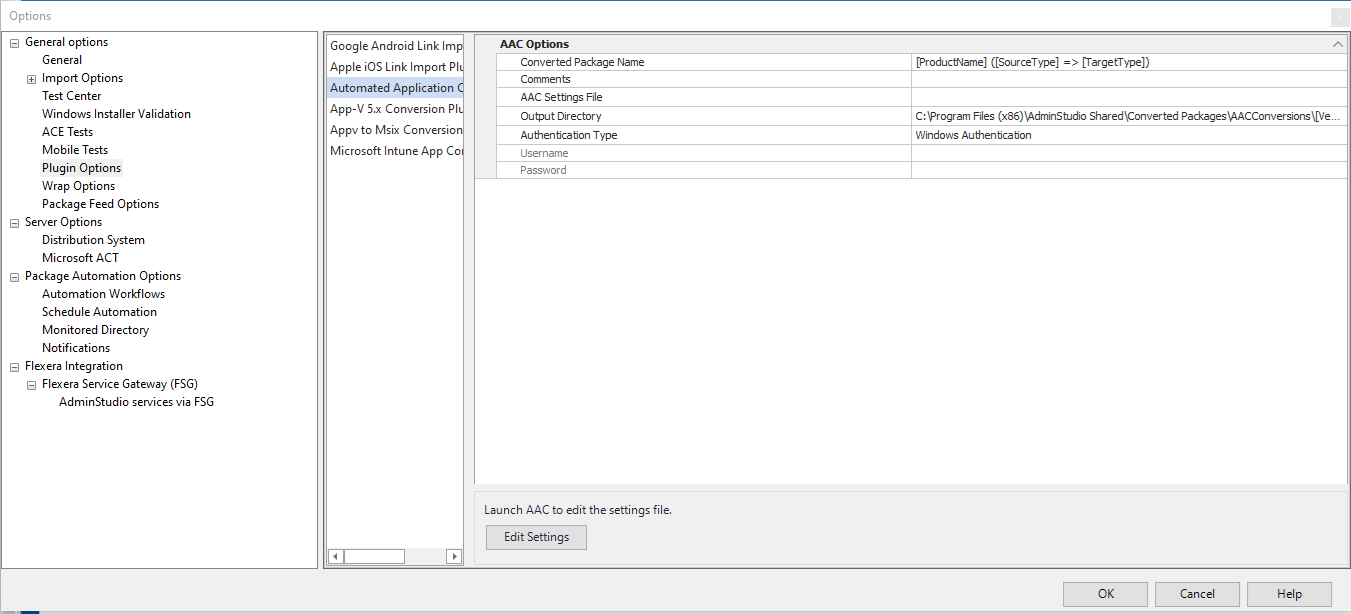Specifying the Default Automated Application Converter Settings File
AdminStudio 2024 R2 | 28.0 | Application Manager
Edition:
This feature is included in AdminStudio Professional and Enterprise Editions.
After you create an Automated Application Converter settings file, as described in Creating an Automated Application Converter Settings File, perform the following steps to specify the default Automated Application Converter settings file.
To set Automated Application Converter options:
|
1.
|
In Application Manager, select Options on the Application Catalog menu. The Options dialog box opens. |
|
2.
|
Open the General options > Plugin Options tab. |
|
3.
|
In the middle pane, select Automated Application Converter Plugin. The Automated Application Converter options are displayed in the right pane. |
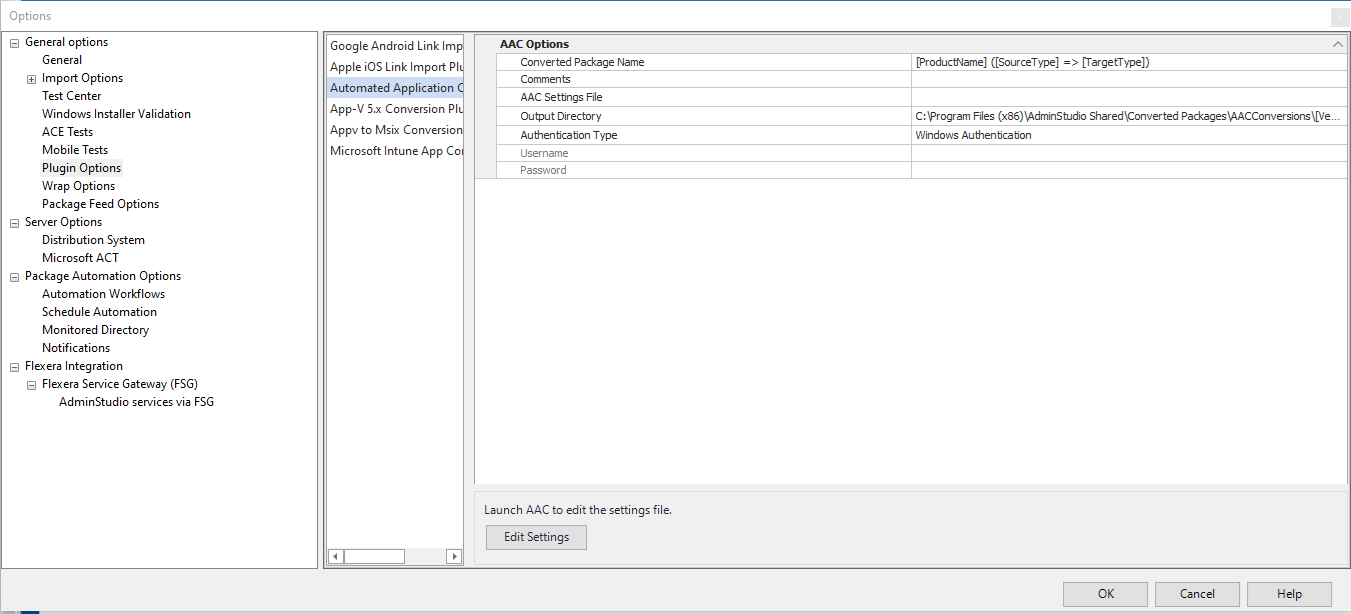
|
4.
|
In the Converted Package Name field, enter a name to differentiate the converted version of the package from the original version. By default, this field will be populated with the original package name [ProductName]. For example: |
|
•
|
[Manufacturer]_[ProductName] |
|
5.
|
In the Comments field, enter metadata that you would like to add to each converted package. This text will be displayed in the Administrator Comments field on the Package Information tab of the Home Deployment Type View for each package. |
|
7.
|
In the Output Directory field, specify the location where the converted packages that you converted using AdminStudio Conversion Wizard will be stored. By default, the location is: |
C:\Program Files (x86)\AdminStudio Shared\Converted Packages\AACConversions\[Vendor]\[Product Name]\[Version]
Note:Supported placeholders are: Vendor, Product Name, Version, Setup Type, Platform, and Language.
You can click the browse button and select a different directory.
|
8.
|
In the Authentication Type field, choose one of the following Authentication options: |
|
•
|
Server Authentication—Choose this option if you want to use server login identification. Then enter the appropriate Username and Password. |
|
•
|
Windows Authentication—Choose this option if you want to use Windows network authentication (your network login ID) to login. |