Create Recovery Services vault
This section helps to create and configure an Azure Backup Recovery Services vault that stores backups and recovery points. To create a recovery services vault, perform the following steps.
To create a recovery services vault:
| 1. | Log in to Microsoft Azure using the obtained credentials: |
https://azure.microsoft.com/en-in/account/
| 2. | From the list of available Azure services, choose Recovery Services vaults. The Recovery Services vaults page appears. |
Note:Enter keywords (Recovery Services vaults) in search box on the Home page to search by name.
| 3. | Click on Create. |

The Create Recovery Services vault page appears.
| 4. | Enter the following information: |
|
Field |
Description |
|
Subscription |
This field is pre-populated with the subscription. If required, you can select the required subscription from the drop down list. This is a mandatory field. |
|
Resource group |
This field is pre-populated with the resource group. If required you can add a new resource group by clicking on Create new link. For more information, see Create Resource Groups. This is a mandatory field. |
|
Vault name |
Enter the unique vault name. This is a mandatory field. |
|
Region |
This field is pre-populated with the region. If required you can select the desired region from the drop down list. |
| 5. | After adding the above fields, click Review + Create button. |
Note:Make sure that the required information has been added to all mandatory fields under all the tabs.
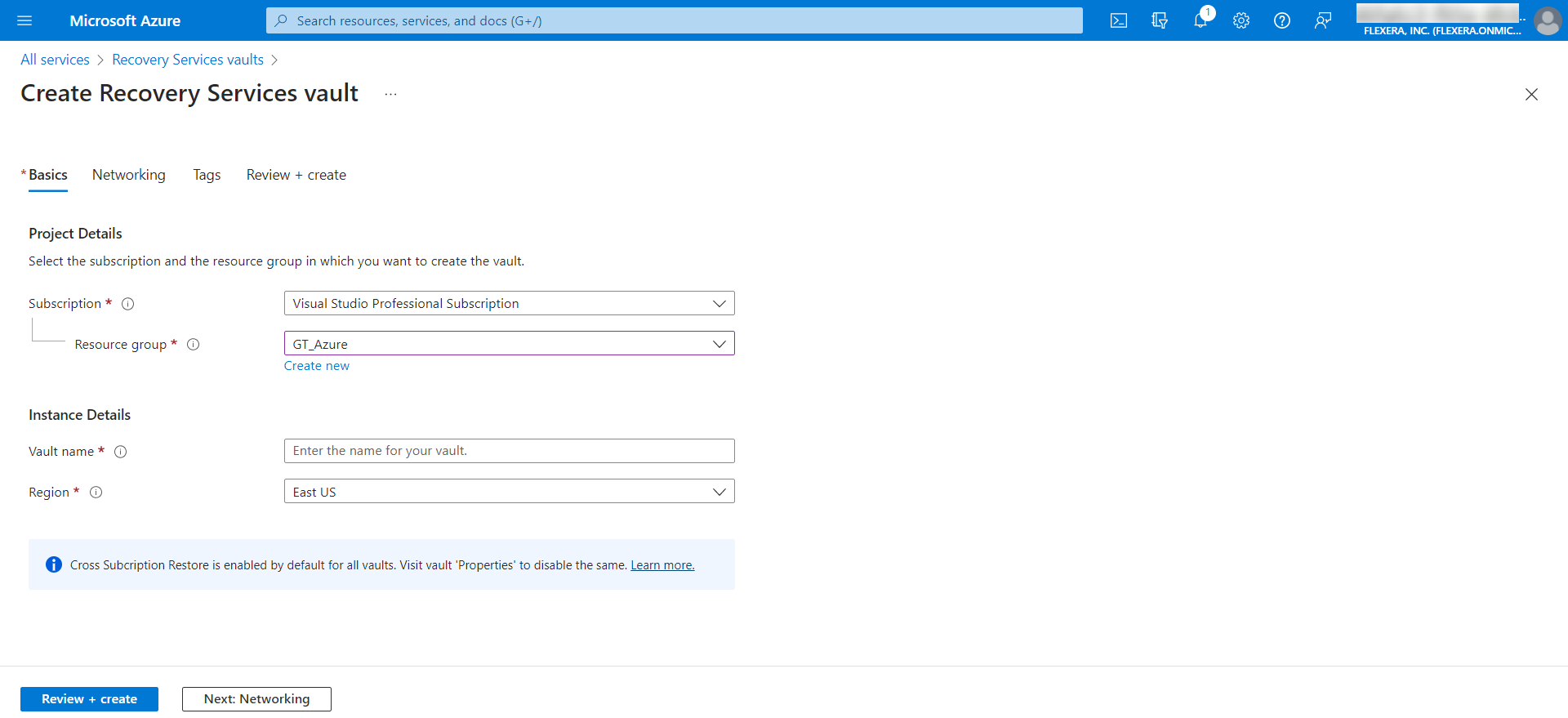
| 6. | Upon successful action, a newly created recovery services vault will be listed in the Recovery Services vault page. |
For more information, see Create and configure a Recovery Services vault.