Wrapping an MSIX package (.msix) to PowerShell Wrapped package (.ps1)
Edition:Application Manager is included with AdminStudio Professional and Enterprise Editions.
In AdminStudio, you can now wrap MSIX packages to PowerShell Wrapped package (.ps1).
To wrap MSIX packages to PowerShell Wrapped package (.ps1):
| 1. | Select the MSIX package (.msix) in the Application Catalog tree and select Wrap from the context menu. |
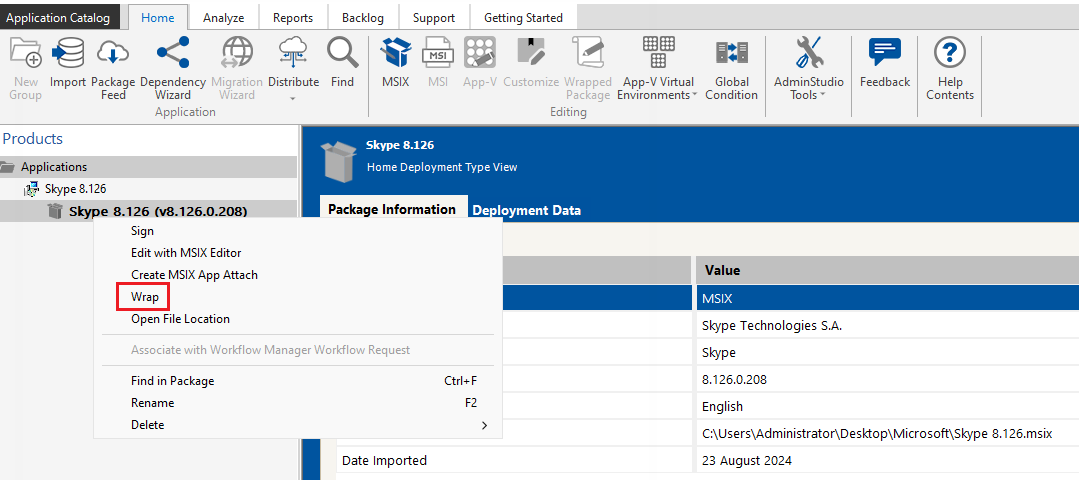
The Wrap Package Wizard opens, containing the following panels:
| • | Wrapper Type Selection panel |
| • | PowerShell Wrapping Options panel |
| • | Wrapping Package panel |
| 2. | In the Wrapper Type Selection panel, the PowerShell Wrapper option is selected by default. Click Next. |
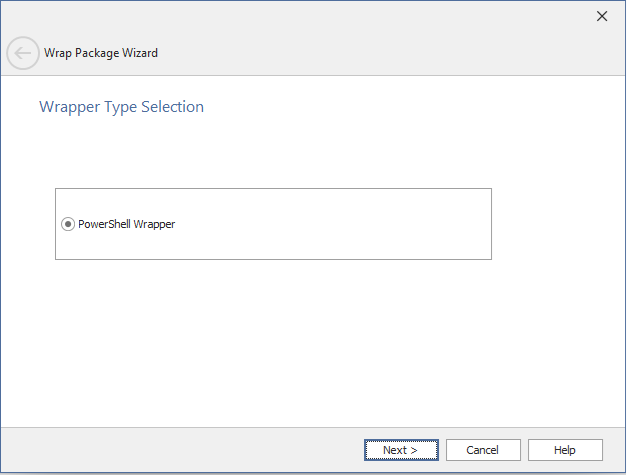
Note:Make sure that the MSIX package is signed with a valid certificate, if not error message appears and you will not be able to proceed to the next step.
| 3. | In the PowerShell Wrapping Options panel, specify the following properties: |
| • | Output Directory— Specify the location where the PowerShell-wrapped packages that you create using AdminStudio will be stored. |
By default, the location is: C:\Program Files (x86)\AdminStudio Shared\WrappedPackages\
You can click the Browse button and select a different directory.
| • | PowerShell Script File— Specify the custom name for the wrapped PowerShell Script File. |
By default, script file name will be displayed as Deploy-Application.ps1
| • | Edit script on wrapping— If you select the check box, you can edit the default PowerShell script file in Windows PowerShell ISE after the package has been wrapped. |
After entering the above properties, click Next to proceed.
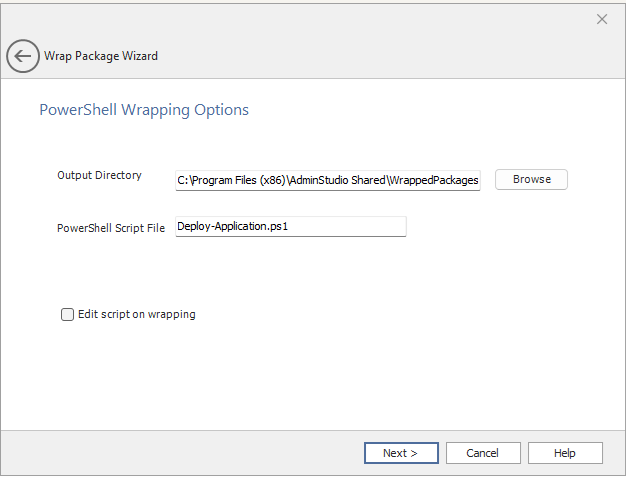
| 4. | The Wrapping Package panel opens, and the wrapping process begins. Once the process is complete, confirmation messages are displayed. Click Finish to close the wizard. |
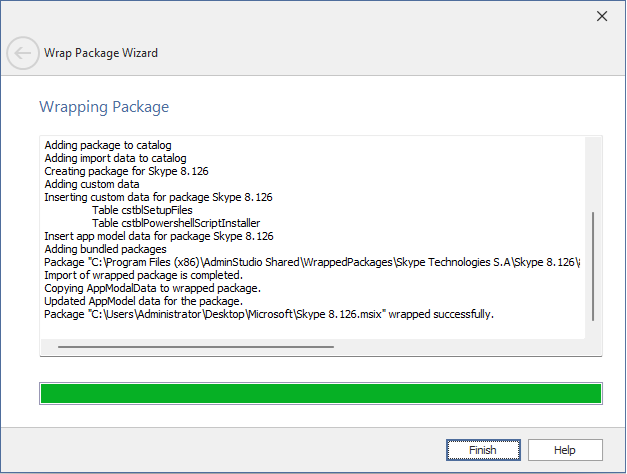
| 5. | After successful wrapping, the newly wrapped package will appear in the Application Catalog tree. |