Setting Isolation Options for Folders and Files
AdminStudio 2024 R2 | 28.0 | Citrix Assistant
To override a file or folder’s default isolation options set on the Citrix XenApp, perform the following steps:
To set an isolation option on a folder or file.
|
1.
|
Open the Profile Files page. |
|
2.
|
Browse through the folder tree to find the file or folder that you would like to modify. |
|
3.
|
Select the file or folder and click Isolation Options on the context menu. The Isolation Options dialog box opens. |
|
5.
|
Click OK. Files and folders that have an isolation setting other than default are marked with a special icon: |
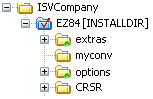
![]()