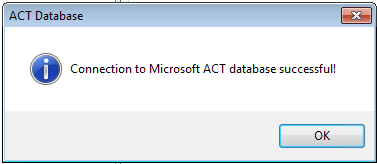Entering Server/Database Connection Settings
In AdminStudio 2024 R2 SP1, you can define multiple named connections to System Center Configuration Manager, Citrix XenApp, Symantec Altiris Client Management Suite, Microsoft Server App-V, JAMF Casper Suite, and AirWatch distribution systems. This enables you to both have multiple connections easily available during import and distribution, and to refer to those connection settings by name in Platform API commands.
You need to specify at least one named connection to a distribution system in order for Application Manager to import packages, distribute applications, or report on application deployment status.
To enable AdminStudio to display data from your Microsoft ACT (Application Compatibility Toolkit) database in views and reports, you need to enter connection information for your Microsoft ACT database.
|
# |
Step |
Instructions |
Result |
|||
|
Enter System Center Configuration Manager connection settings |
Open the Application Manager Options dialog box, and on the Distribution System tab, create a named connection to System Center Configuration Manager. Note:For instructions, see Creating a New Distribution System Connection Setting
|
When you click Test on the Distribution System tab, the following message is displayed: Connection to ServerName Succeeded |
|||
|
Entering Microsoft ACT database connection settings |
Open the Application Manager Options dialog box, and on the Microsoft ACT tab, enter Microsoft ACT database connection information. Note:For instructions, see Entering Microsoft ACT Database Connection Settings Note:This is an optional step that you can perform if your organization has a Microsoft ACT database and you want to display that data in Application Manager. |
When you click Test on the Microsoft ACT tab, a successful message opens:
|