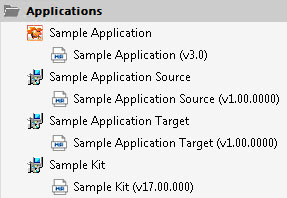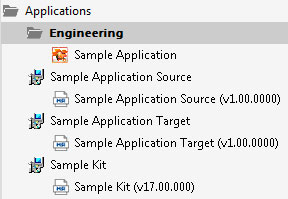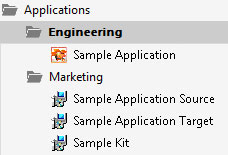Importing Packages into the Application Catalog
In this procedure, you will import Windows Installer packages into the Application Catalog, including the one you created in Repackaging a Sample Package:
|
# |
Step |
Instructions |
Result |
||||||||||||||||||
|
Import Windows Installer package into Application Catalog |
Before beginning import, open the Application Manager Options dialog box and clear the selection of the Automatically Execute Tests After Import option. Next, use the Import Wizard to import all of the packages in the ASEvalGuideDataFiles directory.
Note:For instructions on how to import a directory of packages into the Application Catalog, see Importing a Folder of Multiple Packages. |
The packages are now listed in the Application Manager tree, each under its own Application node:
|
||||||||||||||||||
|
4. |
Import Windows Installer package into Application Catalog (Continued) |
Create a new group in the Application Manager tree named Engineering and move the Sample Application into that new group. Note:For instructions, see Adding Groups and Organizing Applications in Application Manager. |
The Application Manager tree should now be organized as follows:
|
||||||||||||||||||
|
Create another new group in the Application Manager tree named Marketing, and move the other three applications into that group. |
The Application Manager tree should now be organized as follows:
|