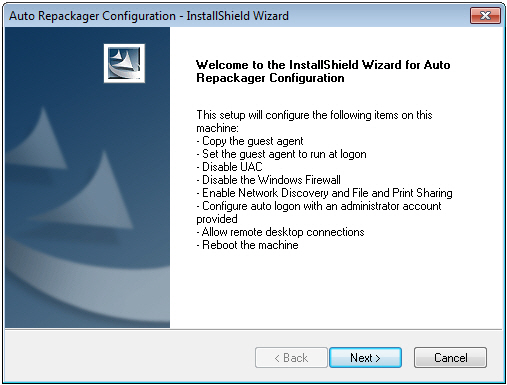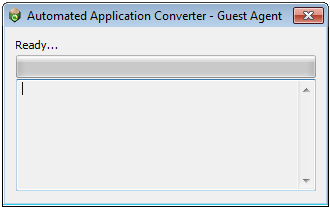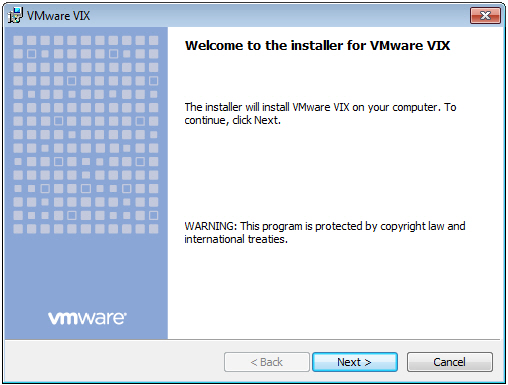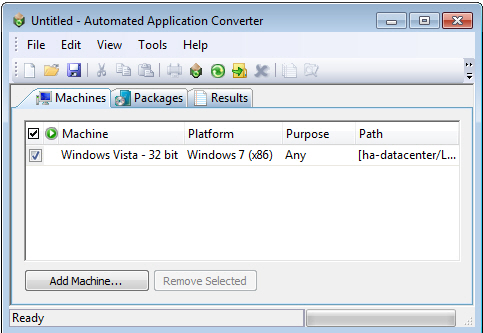Configuring a Virtual Machine
Virtual machines are used by Automated Application Converter during automated repackaging (performed during conversion to virtual applications) and when testing applications.
You need to prepare each virtual machine that you are going to use with the Automated Application Converter to perform automated repackaging or testing by doing the following:
| • | Run Virtual Machine Preparation setup—On each virtual machine you are going to use with the Automated Application Converter, run the Virtual Machine Preparation setup, an application that will enable automatic login. You need to run this application one time on all of the virtual machines that you are going to use with the Automated Application Converter. |
| • | Create a snapshot—After you have run the Virtual Machine Preparation setup on a virtual machine, you need to shut it down and create a snapshot named AutoRepack_Base. This enables the Automated Application Converter to revert the virtual image to a clean state after each repackaging run. |
| • | Install VMware VIX API (VMware only)—In order for the Automated Application Converter to perform automated repackaging, it needs to communicate with the virtualization technology that you are using. If you are using VMware virtualization technology (VMware ESX or ESXi Server or a local VMware Workstation 6.5 or later), you need to have the VMware VIX API installed on the same machine as the Automated Application Converter. |
In this exercise, you will configure a virtual machine for use with Automated Application Converter.
|
# |
Step |
Instructions |
Result |
|||||||||
|
Run Virtual Machine Preparation setup to enable auto login |
On a Microsoft Hyper-V Server image, VMware ESX/ESXi Server image, or VMware Workstation (6.5+) image, run the virtual machine preparation setup.
Note:For instructions, see Preparing Your Virtual Machines for Use With the Automated Application Converter. |
When you restart the virtual machine image, you are automatically logged in and GuestAgent.exe is launched.
|
|||||||||
|
Create a snapshot for repackaging |
On the prepared virtual image, create a clean snapshot named AutoRepack_Base. Note:For instructions, see Taking a Snapshot in Preparing Your Virtual Machines for Use With the Automated Application Converter. |
A clean snapshot named AutoRepack_Base exists on the virtual machine. |
|||||||||
|
If you are using a VMware ESX/ESXi Server or VMware Workstation image, you need to install the VMware VIX API on the AdminStudio machine.
To install the VMware VIX API on the AdminStudio machine, do one of the following:
http://www.vmware.com/support/developer/vix-api Note:For instructions, see VMware vSphere API Requirement on the AdminStudio Machine. |
The VMware VIX API is installed successfully. |
||||||||||
|
Add a virtual machine to Automated Application Converter |
Open Automated Application Converter by clicking Add Virtual Machines on the Set Up Infrastructure tab of the AdminStudio Start page. The Application Conversion Project Wizard opens. Cancel the wizard. Then open the Machines tab and follow the instructions in Adding Virtual Machines Using the Virtual Machine Import Wizard to add the prepared virtual machine to the Machines tab. Note:When prompted, save the Automated Application Converter project file to the following directory: C:\Users\YOURNAME\Documents\MyProject.aacx All of the connection information for the virtual machine that you have set up is stored in the project file, so remember the name and location of your Automated Application Converter project file. |
A virtual machine is listed on the Machines tab of Automated Application Converter.
|