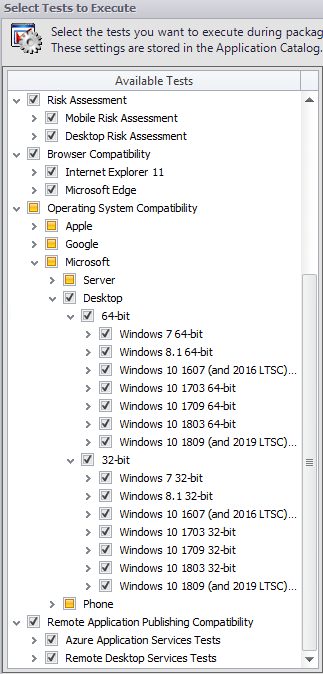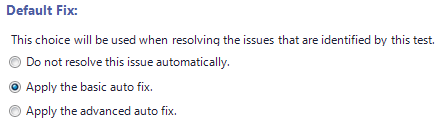Selecting Tests to Run and Setting Default Fix Option
In this procedure, you will select the Operating System Compatibility and Browser Compatibility tests to run and set default fix options.
|
# |
Step |
Instructions |
Result |
|||
|
Select the operating system and browser compatibility tests that you want to run. |
Select the Operating System Compatibility and Browser Compatibility tests that you want to run, as described in Selecting Tests to Execute. Tip:To speed up testing, it is recommended that you select just the operating systems and browser versions that are being used in your organization. |
The Operating System Compatibility and Browser Compatibility tests that you want to run are selected on the Select Tests to Execute dialog box.
|
|||
|
Set the default fix option for selected tests: basic fix, advanced fix, or do not fix. |
Some of the tests in the Operating System Compatibility and Browser Compatibility test group let you specify whether to perform a basic or advanced fix when you automatically resolve issues, as described in Setting Automatic Fix Preferences for Operating System Compatibility and Browser Compatibility Tests. On the Select Tests to Execute dialog box, review the Default Fix section of several of your selected tests. For this exercise, it is not necessary to make any changes to the Default Fix settings. |
A Default Fix selection is made for all Operating System Compatibility and Browser Compatibility tests.
|