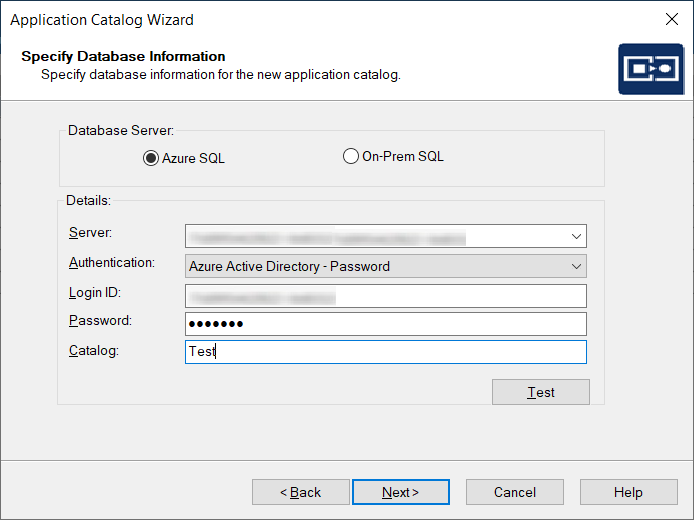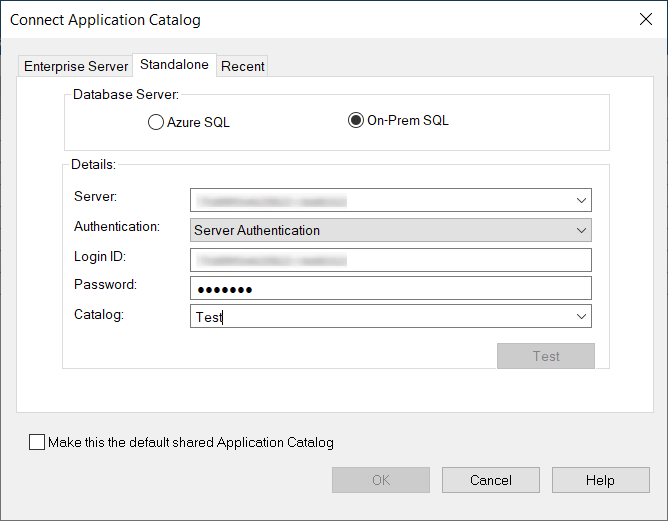Creating New Application Catalogs Using the AdminStudio Interface
AdminStudio 2025 | 29.0 | Application Manager
Edition:Application Manager is included with AdminStudio Professional and Enterprise Editions.
To create a new SQL / Azure Server Application Catalog database, perform the following steps.
To create a new standalone Application Catalog:
|
1.
|
Click New on the Application Catalog tab menu (or click Create on the AdminStudio Home menu). The Welcome panel of the Application Catalog Wizard opens. |
|
2.
|
Click Next. The Specify Database Information panel opens. |
|
3.
|
On the Specify Database Information panel, you have the following two options: |
|
a.
|
Azure SQL—If you select this option, perform the following steps: |
|
•
|
Enter or select the name of the Server where this Application Catalog will be stored. |
|
•
|
Specify how the database server should verify the authenticity of the login—either using Server Authentication or Azure Active Directory - Password. If you selected Server Authentication, enter the appropriate Login ID and Password. If you selected Azure Active Directory - Password, enter the appropriate Azure Login ID and Password. For more information on Azure Database Creation, see here. |
|
•
|
In the Catalog field, enter the name of the Application Catalog you are creating. |
|
•
|
Click Test to test the connection to the database. |
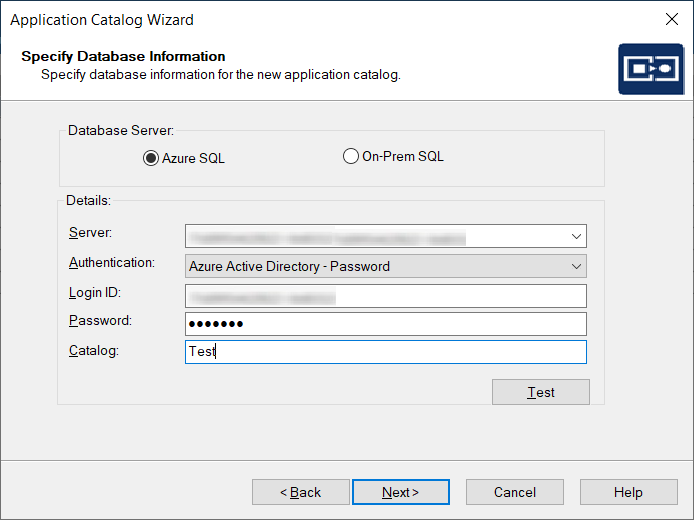
|
b.
|
On-Prem SQL—If you select this option, perform the following steps: |
|
•
|
Enter or select the name of the Server where this Application Catalog will be stored. |
|
•
|
Specify how the database server should verify the authenticity of the login—either using Windows Authentication or Server Authentication. If you selected Server Authentication, enter the appropriate Login ID and Password. |
|
•
|
In the Catalog field, enter the name of the Application Catalog you are creating. |
|
•
|
Click Test to test the connection to the database. |
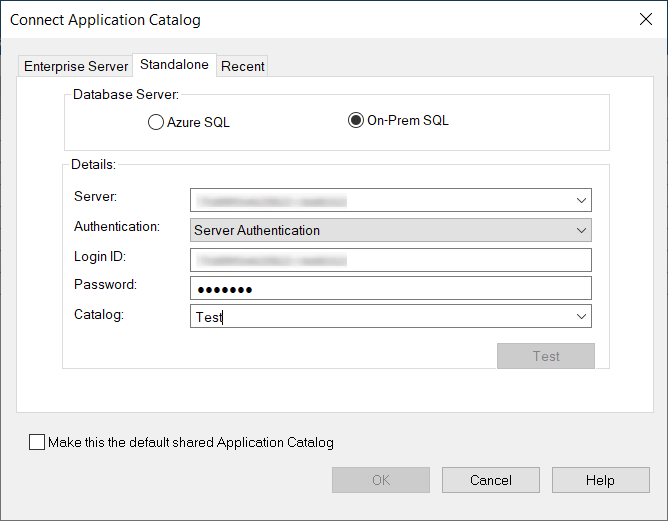
|
4.
|
Click Next. The Creating Application Catalog panel opens and reports on the creation progress. When the Application Catalog has been created, a message appears stating that the creation was successful. |
|
5.
|
Click Finish. The new Application Catalog now opens in AdminStudio. |
Tip:The first time AdminStudio is run, anyone can create an SQL Server database (providing they have access to an SQL Server and database creation rights). However, once an AdminStudio Application Catalog has been created, the database creator becomes the Application Catalog administrator, and security rights are in place in AdminStudio.