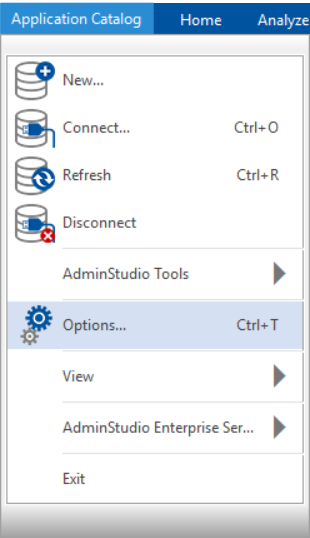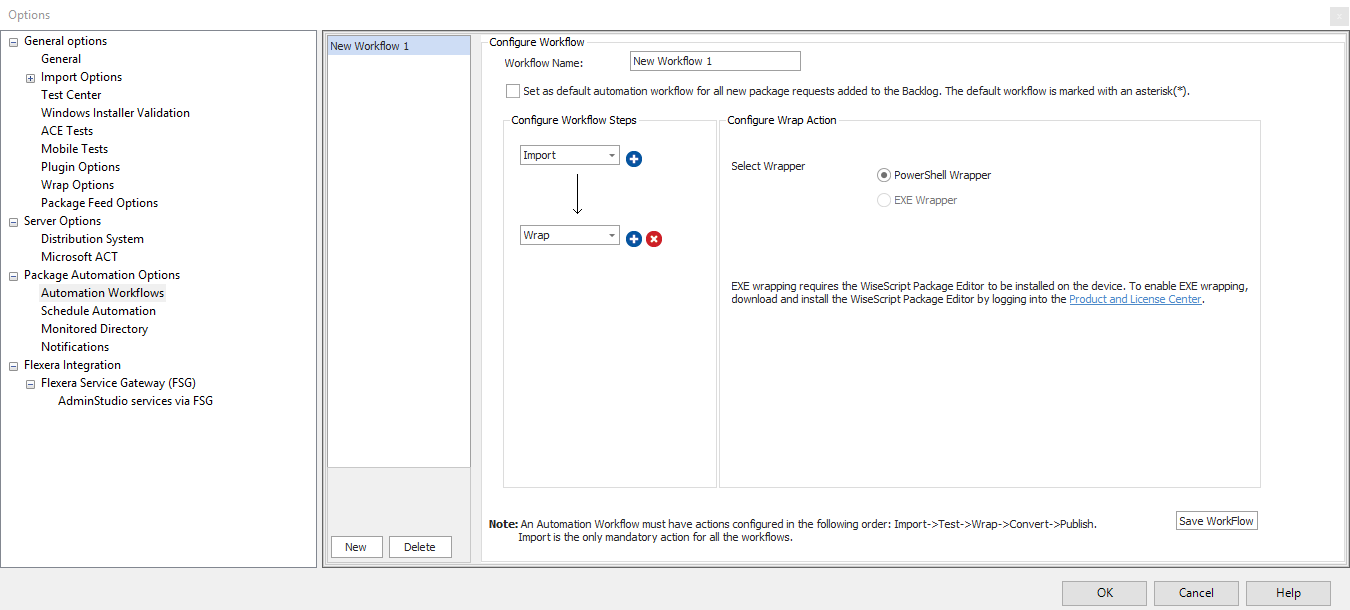Configure Wrap Action for Automation
You can configure the Wrap action for Automation by selecting it and specifying the wrapper type as either PowerShell or EXE wrapper.
To configure the Wrap action, perform the following steps:
To configure the Wrap action:
|
1.
|
On the Application Catalog tab menu, select Options. The Options dialog box opens. |
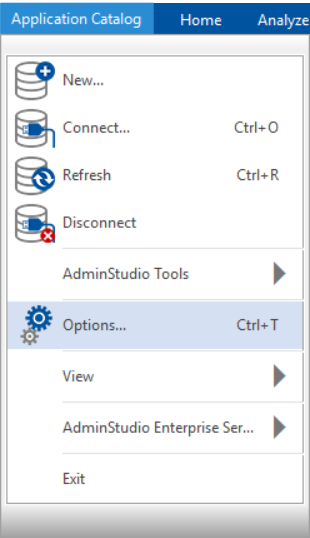
|
2.
|
Under Package Automation Options, select Automation Workflows. The Configure Workflow dialog box appears |
|
3.
|
In the Configure Workflow Steps drop down, by default, Import option will be selected. By clicking on the + icon, another step will appear. Click on the drop down and select Wrap from the list. |
|
4.
|
If you want to wrap the package in PowerShell Script (.ps1), then select the PowerShell Wrapper radio button. |
|
5.
|
If you want to wrap the package in WiseScript (.exe), then select EXE Wrapper radio button. |
Note:Make sure that the WiseScriptPackageEditor (.exe) is installed to wrap the package in WiseScript.
|
6.
|
Click the Save Workflow button to validate and save the Wrap action details. |
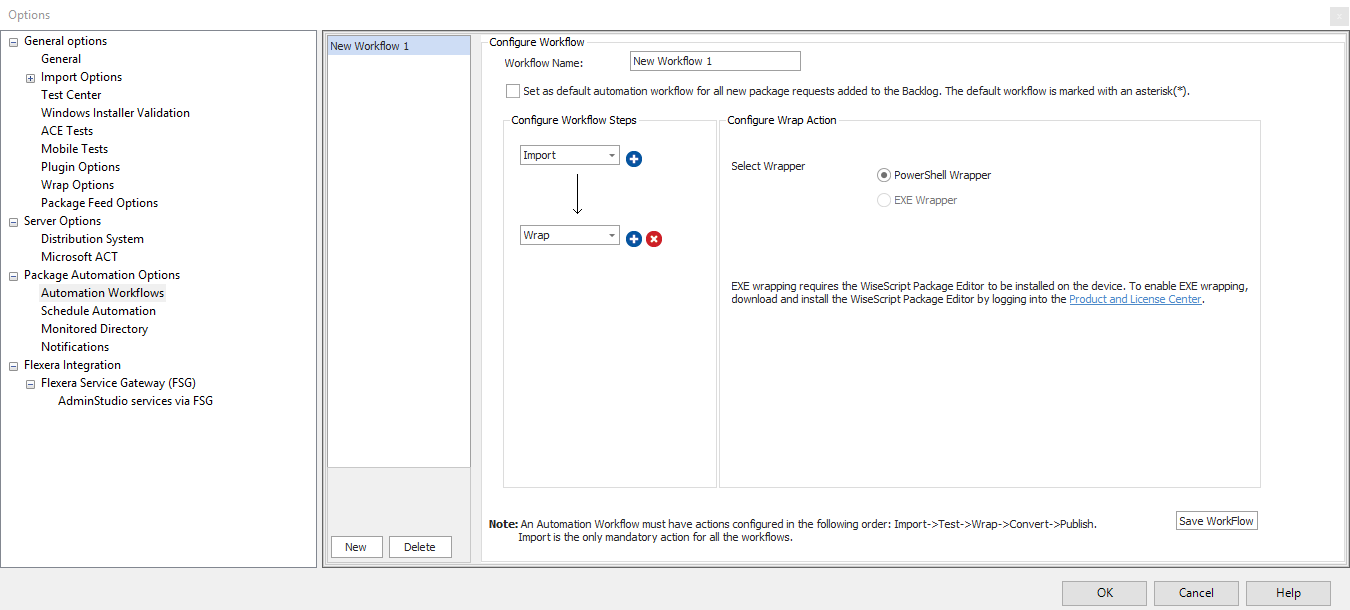
|
7.
|
Click x icon to remove the workflow step. |