Choose Applications Panel
AdminStudio 2025 | 29.0 | Distribution Wizard
On the Choose Applications panel of the Distribution Wizard, which opens after you have selected the desired distribution server connection that you want to publish the applications to.
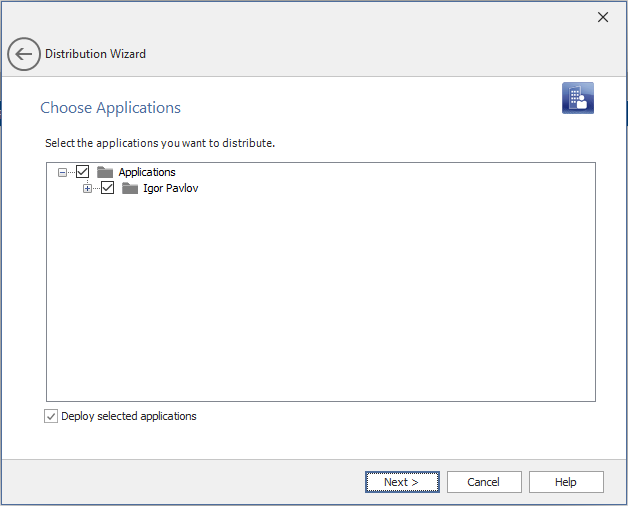
Distribution Wizard / Choose Applications Panel
Note:Based on the Target Server Type selection, only supported deployment types will be appearing under Choose Applications panel. You can select individual package under an application node which needs to be published to the desired Distribution System.
Note:When you select Custom Distribution System, you can select only one application/package. If you select more than one, an error message popup will appear.
Select the applications or groups of applications that you want to publish.
When you select the Deploy selected applications check box, the selected applications will be published to Microsoft Configuration Manager or Microsoft Intune and also deployed to the target end-user machines. For ConfigMgr, the targets are defined by the Collections, Distribution Points, or Distribution Point Groups set during deployment. For Intune, the targets are defined by the selected Assignment Groups.
Once this check box is selected (enabled by default), the deployment process ensures that the application gets automatically installed on all systems included in the selected collections or assignment groups streamlining the delivery process and reducing manual steps.
Note:The Deploy selected applications check box will be available only for publishing application(s) to the Intune and ConfigMgr distribution systems.
Click Next to continue.
Important:You can only publish applications containing Citrix XenApp packages or Microsoft App-V 4.x packages to Citrix XenApp server. Therefore, when publishing to Citrix XenApp server, if you select an application that contains package deployment types other than Citrix XenApp and App-V 4.x, those packages will be ignored.
Important:To publish Apple iOS or Windows Store mobile apps, System Center 2012 Configuration Manager SP1 is required.