Target Server Details Panel
AdminStudio 2025 | 29.0 | Distribution Wizard
When you launch the Distribution Wizard from Application Manager by selecting an application (or a group that contains applications) in the tree and then clicking the Distribute > Distribute Application button in the ribbon, the Target Server Details panel opens, prompting you to you specify the distribution server you want to distribute to, and select the named connection that you have already configured.
Note:AdminStudio supports the following ConfigMgr distribution (Formerly called as System Center Configuration Manager):
| • | ConfigMgr (Formerly called as System Center Configuration Manager) 2012 or later supports the deployment types like Windows Installer, App-V (4.x and 5.0), Apple iOS (local and public store), Google Android (local and public store), Microsoft UWP app packages (.appx), Legacy installer, PowerShell wrapped packages (.ps1), and MSI Package |
| • | ConfigMgr 2002 or later supports the MSIX Package deployment type. |
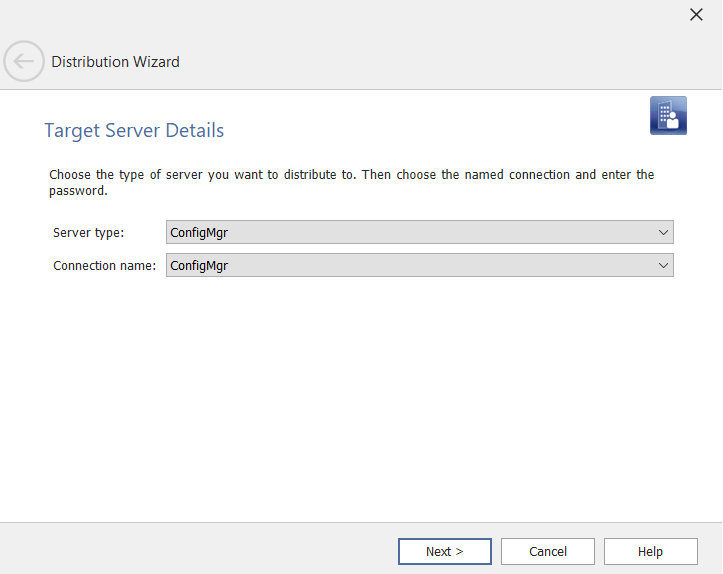
Distribution Wizard / Target Server Details Panel
The Target Server Details panel contains the following properties:
|
Property |
Description |
|||||||||||||||
|
Server type |
Indicate the type of distribution system that you want to publish applications to by selecting one of the following distribution server types:
|
|||||||||||||||
|
Connection name |
Select the named connection to the distribution server that you want to publish applications to. Important:In order to populate this list, you must have already set up at least one named connection to a distribution system, as described in Creating Multiple Named Connections to Distribution Systems. Important:Because you cannot publish applications to System Center 2007 Configuration Manager, do not select a named connection to a System Center 2007 Configuration Manager server from this list. To publish a package to System Center 2007 Configuration Manager, you need to use the Package Distribution Wizard, as described in Publishing Packages to ConfigMgr (Formerly called as System Center Configuration Manager). |