Source Server Details Panel
AdminStudio 2025 | 29.0 | Application Manager | Import Wizard
Note:In order to import packages from ConfigMgr (Formerly called as System Center Configuration Manager), you must first set up a named connection, as described in Creating Multiple Named Connections to Distribution Systems.
If you select the Packages from a deployment system option on the Source panel, the Source Server Details panel opens and prompts you to select a named connection to a ConfigMgr (Formerly called as System Center Configuration Manager) server.
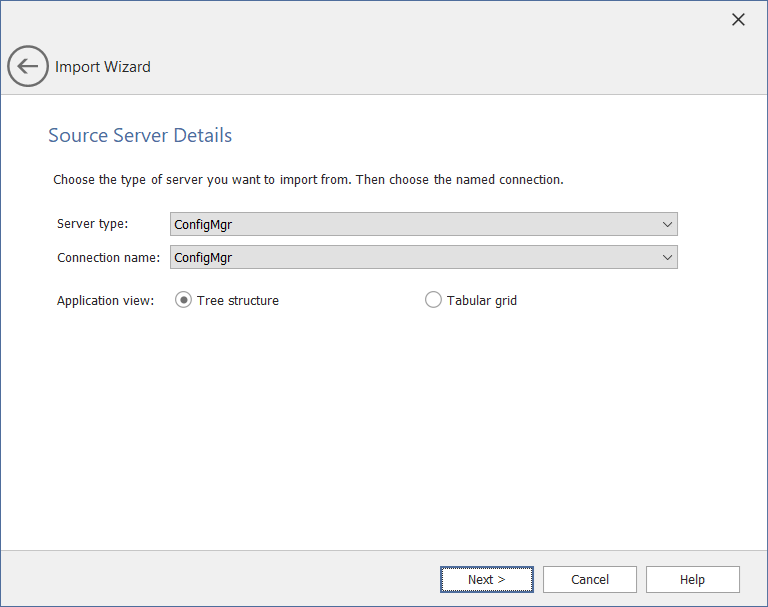
Import Wizard / Source Server Details Panel
The Source Server Details panel includes the following properties:
|
Property |
Description |
||||||
|
Server type |
By default, the Server type will be selected as ConfigMgr, from where the applications will be imported. |
||||||
|
Connection name |
Select the required connection from the list. |
||||||
|
Application view |
Select one of the following:
Note:Multiple sections are allowed.
|
See Also