Certification Information Panel
When you launch the Sign MSIX Package wizard by right-clicking on the MSIX package and select Sign Package from the context menu, the Certification Information panel opens.
On the Certification Information panel, you specify the signing details to sign MSIX package.
In the Signing Type drop down, choose one of the following:
| • | Standard |
| • | Custom |
Uses this option to digitally sign MSIX packages with a pre-configured certificate. Suitable for most common signing scenarios.
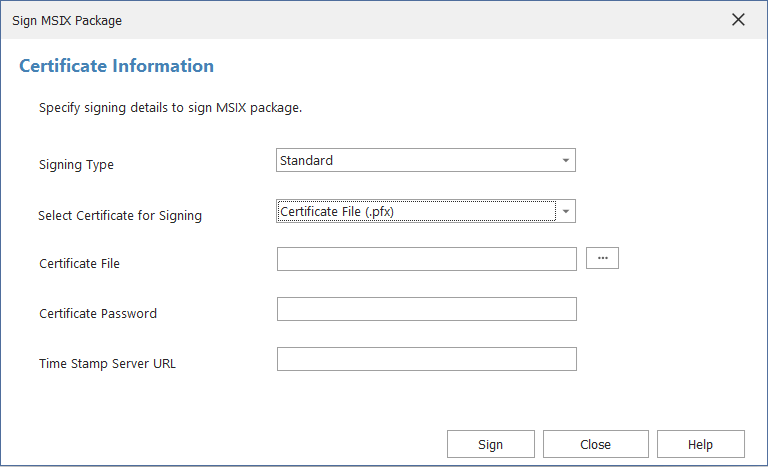
Sign MSIX Package Wizard / Certificate Information Panel
The Certificate Information panel includes the following properties:
|
Property |
Description |
|||||||||
|
Signing Type |
In the Signing Type drop down, select Standard. |
|||||||||
|
Select Certificate for Signing |
In the Select Certificate for Signing drop down, select either:
|
|||||||||
|
Certificate File (.pfx) |
Specify the following details:
|
|||||||||
|
Certificate Store |
Specify the following details:
Note:If you select the Certificate Store option, make sure that the Certificate has been imported. For more details on importing the certificate, see Import Certificate. Note:Certificate Subject populates with respect to the selected certificate. |
Use this option to configure and use a custom signing solution for digitally signing MSIX packages. This is useful for automation scenarios where the standard signing option doesn't meet your requirements.
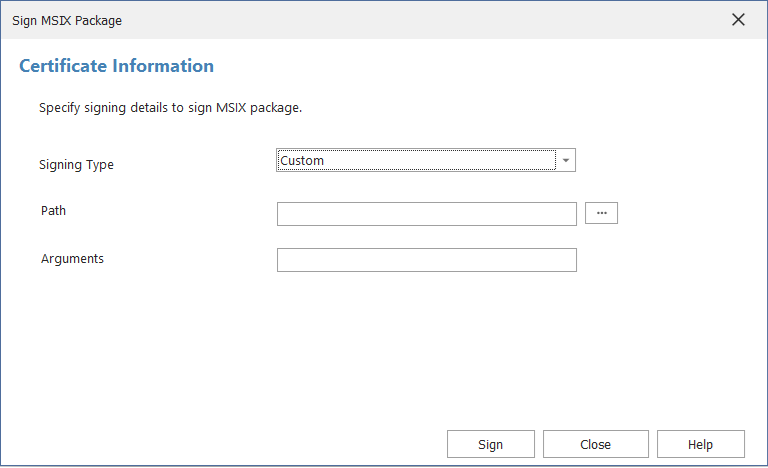
Sign MSIX Package Wizard / Certificate Information Panel
The Certificate Information panel includes the following properties:
|
Property |
Description |
||||||||||||
|
Signing Type |
In the Signing Type drop down, select Custom. Note:The Publisher Name in the MSIX package must exactly match the Subject in the signing certificate. |
||||||||||||
|
Path |
Specify the location of the signing tool or a script. Supported file types include:
Click ellipses (...) to browse and select the valid path Examples: <ProgramFilesFolder>\Windows Kits\10\bin\<WinSDKVer>\x86\signtool.exe |
||||||||||||
|
Arguments |
Specify the required command-line arguments for the Signtool or custom script file. These arguments will be passed at runtime during signing process. Enter the valid command-line parameters for the specified Path field. Examples: sign /fd SHA256 /f <ProgramFilesFolder>\testCA.pfx /t http://timestamp.digicert.com /p 123 /v "[Filename]" Note:Always include the "[Filename]" placeholder where the MSIX file path should appear. At runtime, this will be automatically replaced with the actual MSIX file path. |
See Also