Standard Signing Method
The standard signing method is used to digitally sign MSIX packages with a pre-configured certificate. Suitable for most common signing scenarios.
In the Properties window, under MSIX Signing Options, set the Signing Type to Standard.
In the Select Certificate for Signing drop down, select either:
| • | Certificate File (.pfx) |
| • | Certificate Store |
When selecting the Certificate File (.pfx) option for signing, specify the following details:
| • | Certificate File—Specify a path to a valid PFX certificate file. Click ellipses (...) to browse and select the valid path. |
| • | Certificate Password—Specify the password for the PFX certificate file. |
| • | Time Stamp Server URL—Specify the valid Time Stamp Server URL. |
Note:If different Certificate details are provided in both places, ie. under Properties window and Tools >> Option, then the package level certificate details will be taken as a priority.
Note:Before conversion make sure that the Company Name is matching with the Certificate Subject.
Error Message
Before MSIX conversion, if Certificate File and Password details are invalid, the below error message appears.
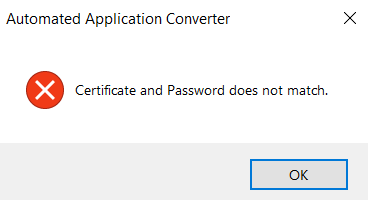
Note:If you select the Certificate Store option, make sure that the Certificate has been imported. For more details on importing the certificate, see Import Certificate.
When selecting the Certificate Store option for signing, specify the following details:
| • | Certificate Store Location—Select either User or Machine. |
| • | Certificate Store Name—Select the store name from the drop down list. |
| • | Certificate Subject—Select certificate subject from the list. |
Note:Certificate Subject populates with respect to the selected certificate.
Note:Before conversion make sure that the Company Name is matching with the Certificate Subject.